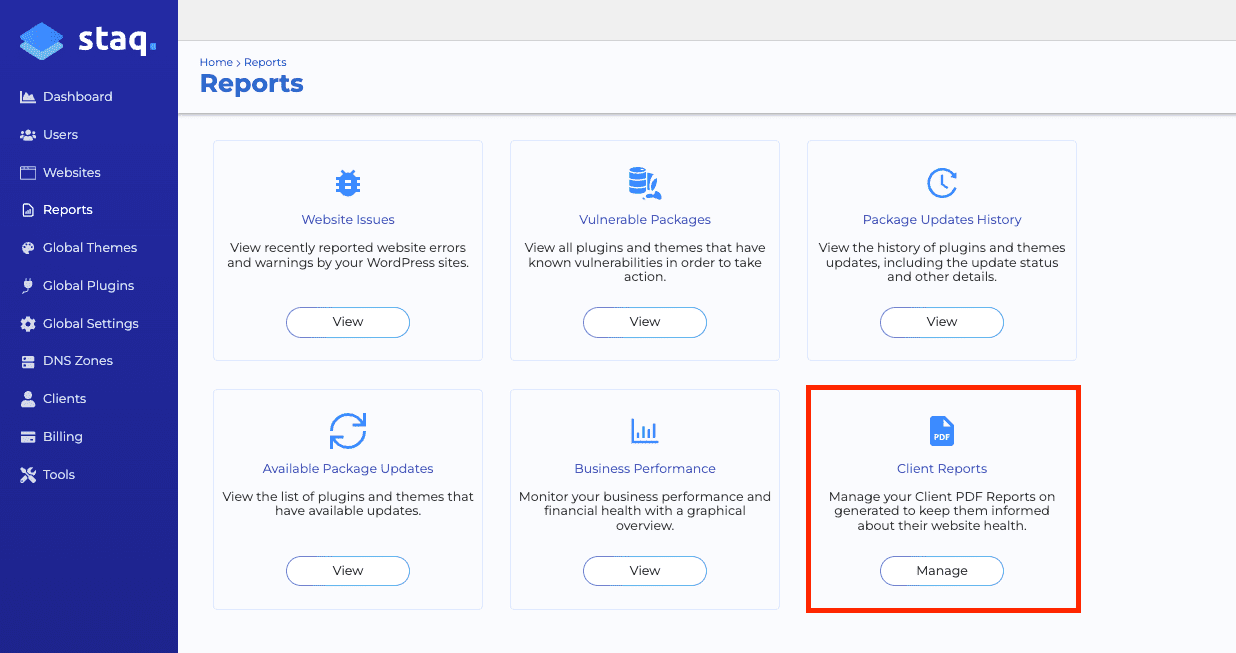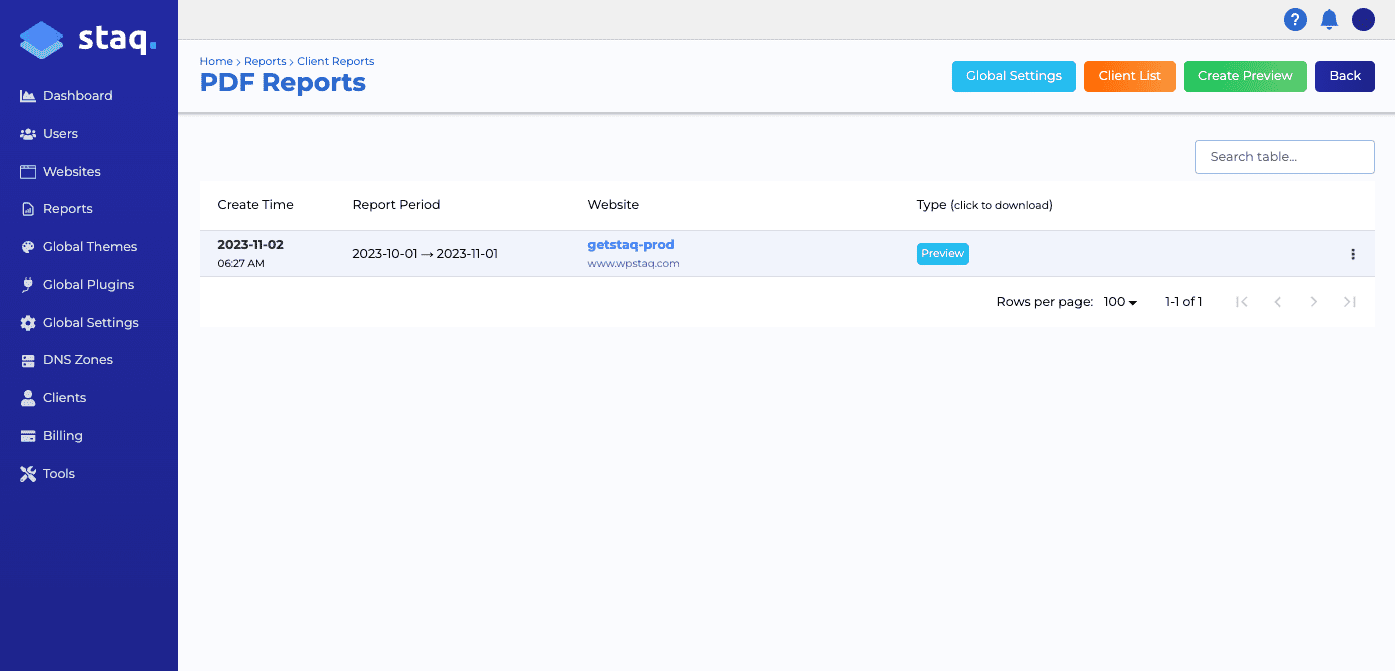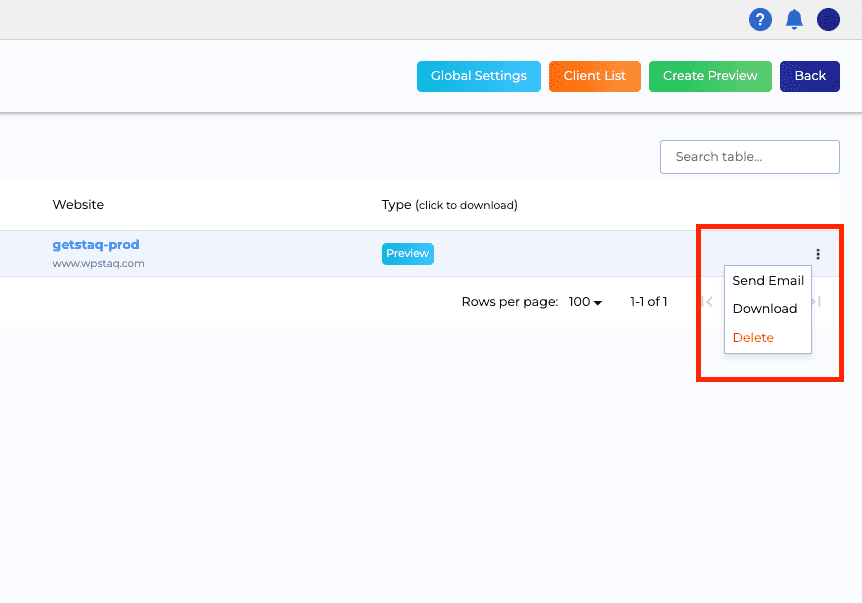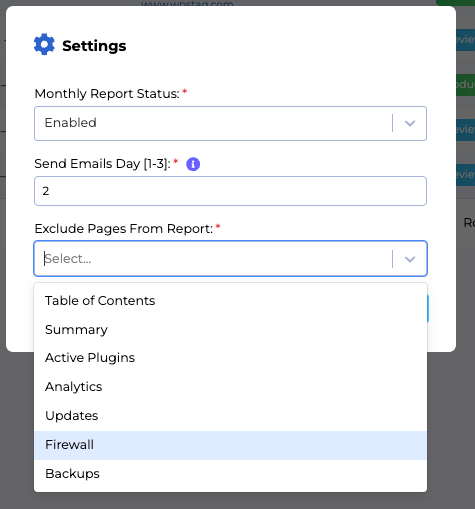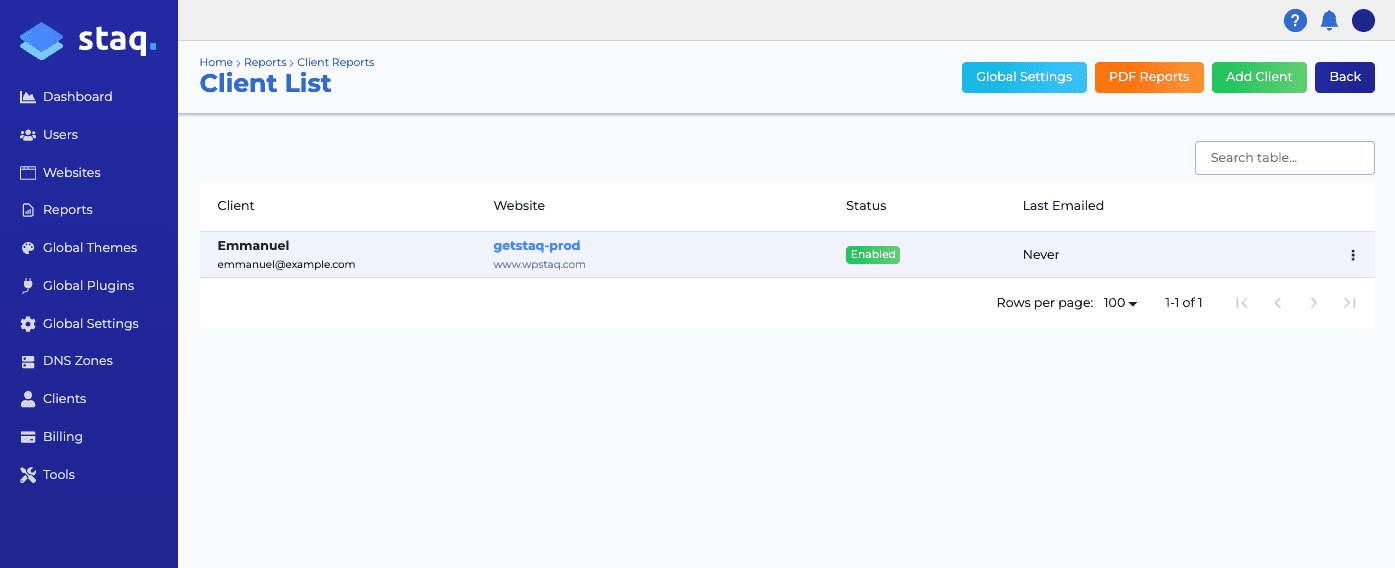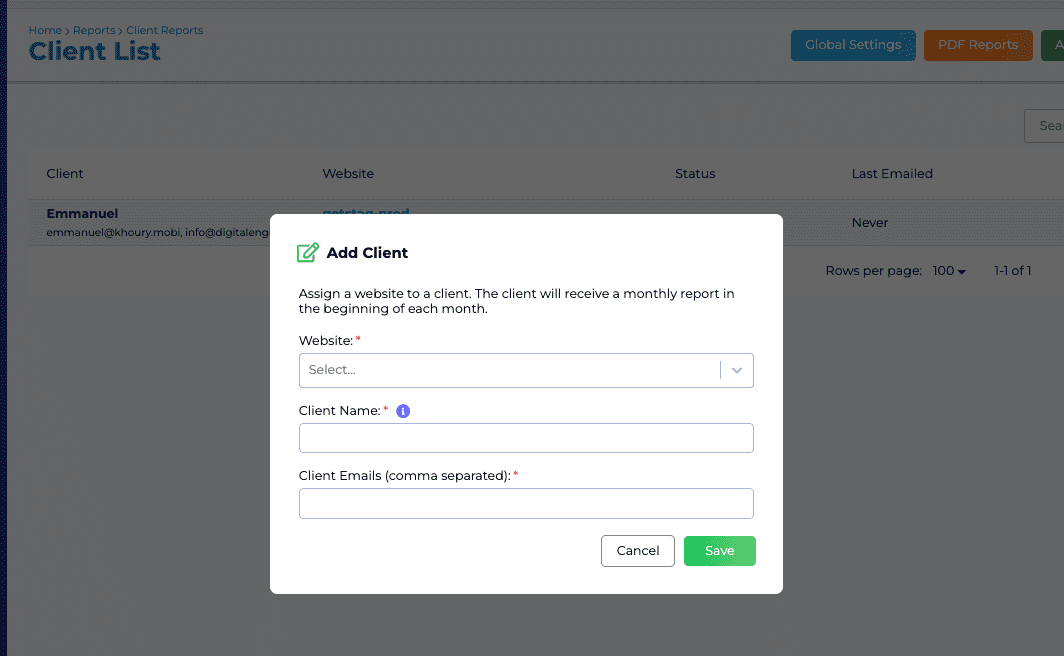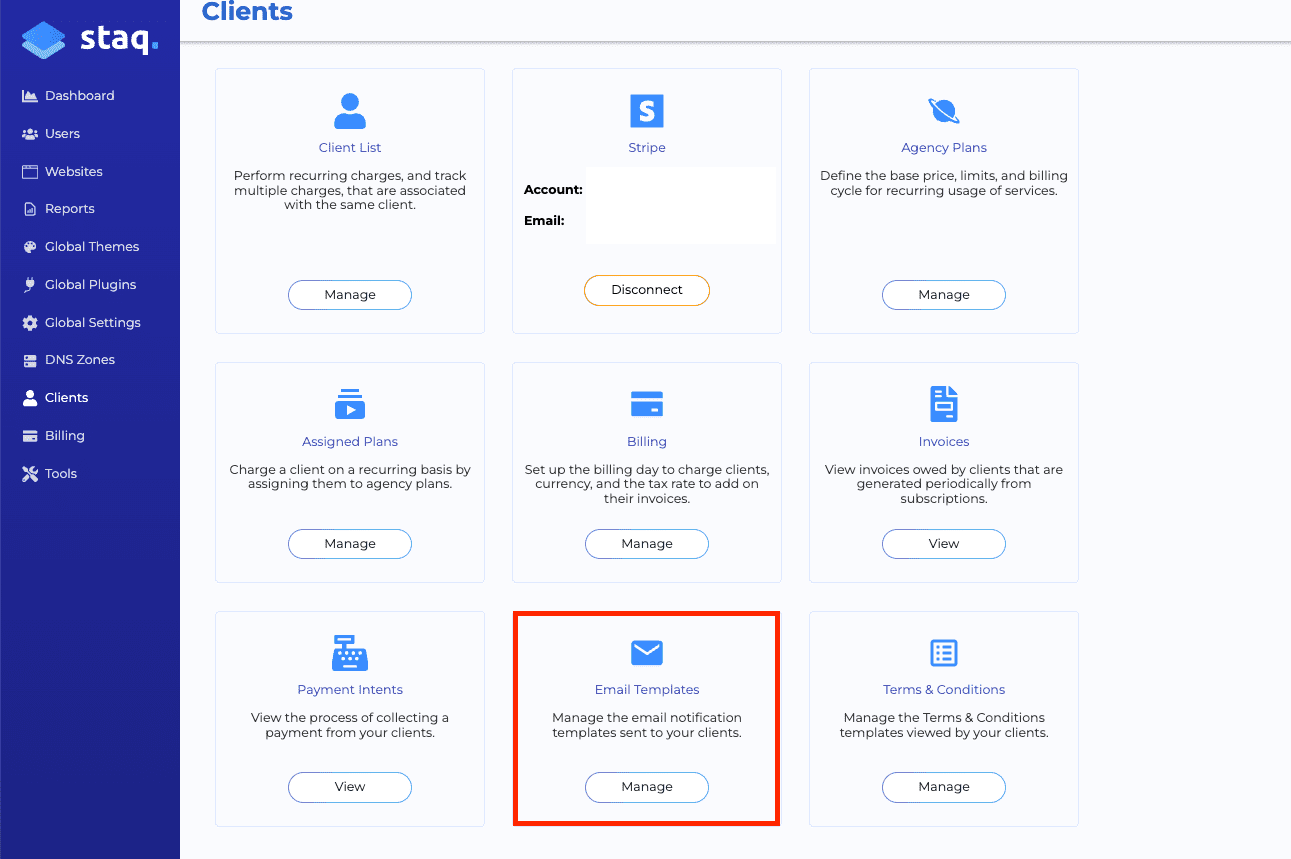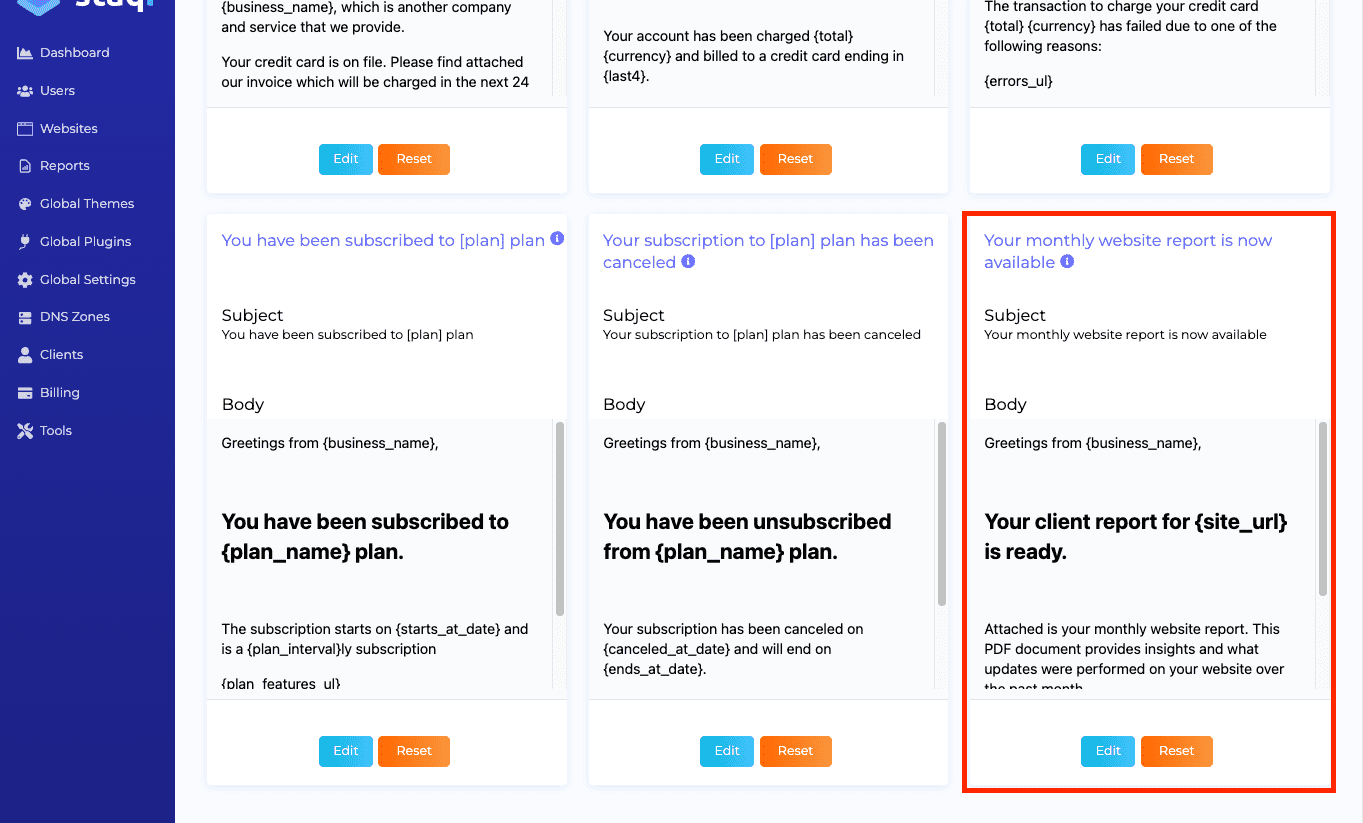How to setup Client PDF Reports
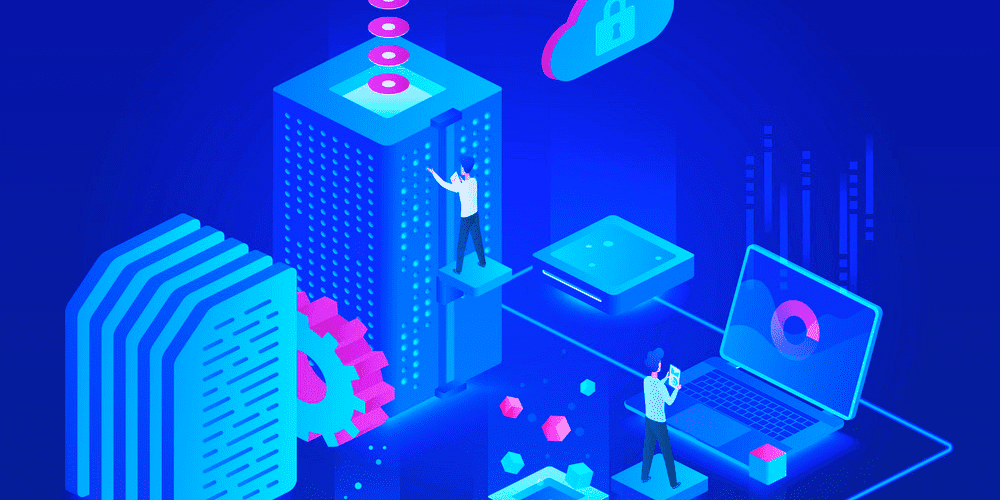
Offering care plan management or looking to enhance your hosting package with value-added services? Staq’s Client PDF Reports feature is an excellent tool for showcasing the ongoing maintenance and management efforts you put into your clients’ WordPress sites. These reports can help your clients appreciate the work you do, providing a tangible overview of their website’s performance and health.
A Guide to Setting Up Client PDF Reports in Staq
Staq simplifies the process of generating comprehensive client reports, and the best part? If you’re already subscribed to similar features through services like ManageWP, Staq offers this functionality at no extra charge.
Accessing the Report Section
To begin, navigate to Reports > Client Reports in your Staq dashboard.
In the below screenshot, you’ll find:
- A list of all automated and generated reports.
- Manually generated reports:
Managing Individual Reports:
For each report, you have the option to:
- Send the PDF as an email directly to your client.
- Download the report for offline use or further customization.
- Delete any report that is no longer needed.
Enabling and Customizing Reports:
To enable automatic report generation:
- Enable the Monthly Report Status
- Select a Schedule: Choose whether the report should be sent on the first, second, or third day of each month.
- Customize Content: Opt to exclude certain sections from the report based on your client’s needs or preferences. You can exclude:
- Table of Contents
- Summary
- Active Plugins
- Analytics
- Updates
- Firewall
- Backups
Please note that excluding sections is a global feature and cannot be customized per client.
Adding Clients to Reports:
To add a client to your report distribution list:
- Click “Add Client” in the top right corner.
- This brings up a list where you can select:
- Website: Choose the specific site the report is about.
- Client Name: Identify the client associated with the report.
- Client Emails: Add one or multiple email addresses for report distribution.
Personalizing Email Templates:
For a more customized touch, you can alter the automatic email template:
- Go to Clients > Email Templates.
- Scroll down to find the Your monthly website report is now available template.
- Click Edit to customize the email content to your liking.
By utilizing Staq’s Client PDF Reports, you not only provide your clients with insightful data about their website’s performance and health, but you also reinforce the value of your services, fostering trust and transparency in your client relationships.