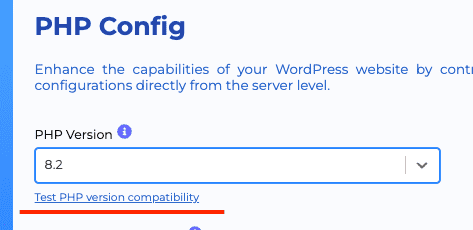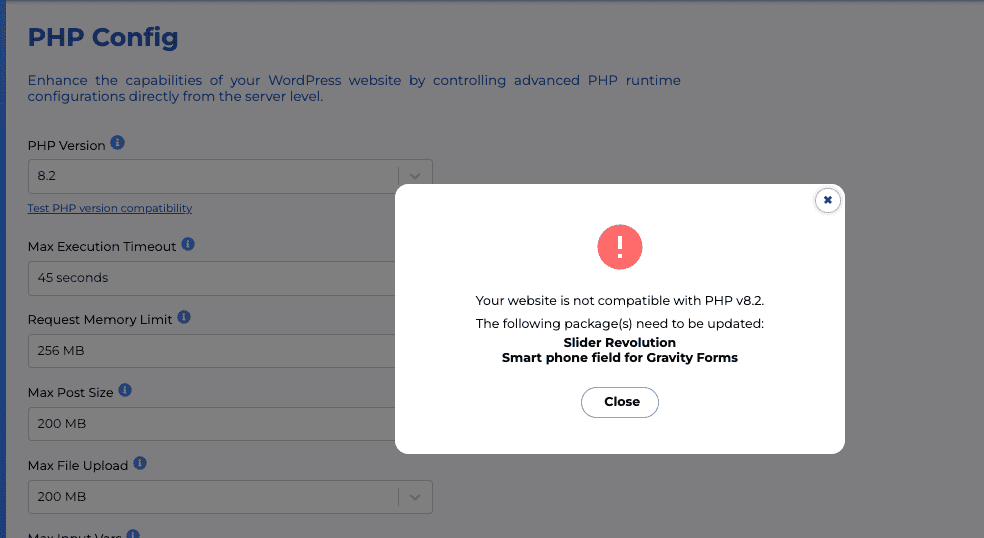How to upgrade to PHP8
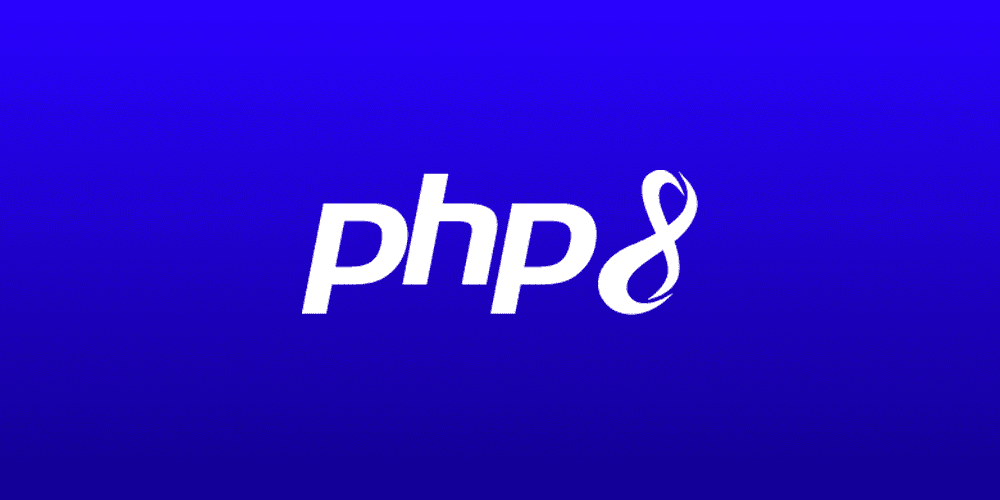
It is very simple to upgrade to PHP8 inside Staq.
Step 1
Go to the website’s Staq Panel and click on PHP Config:
Step 2
To avoid spinning up a staging website, Staq has built a PHP compatibility feature. To access this feature, under PHP version, click 8.2 and below, you should see Test PHP version compatibility:
Step 2.1
The tool will run and assess the code’s syntax for both plugins and themes (both active and deactivated plugins and themes).
If the site isn’t ready to be upgraded to PHP8.2, it’ll show what plugins or themes are preventing you from upgrading:
To rectify this, go ahead and update your plugins/themes.
Step 2.2
If your site is ready to be upgraded to PHP8, you’ll receive a successful message:
Step 3
Click Close in the above screenshot and make sure the PHP version remains on the desired version.
Scroll down and click Save.
Moments later, it’ll upgrade.
Step 4
To verify that your site is working on the desired PHP version, log into the WordPress website and click Staq Hosting > Advanced > PHP version: