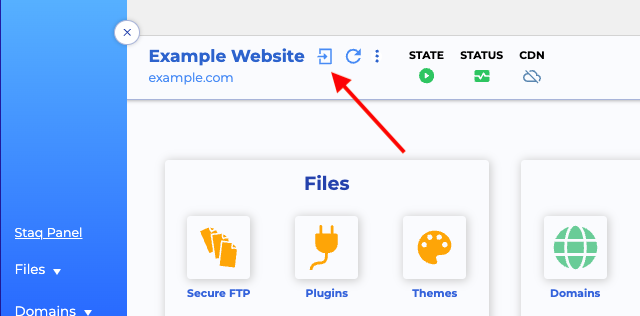Enabling Popups for 1-Click WordPress Access in Supported Browsers
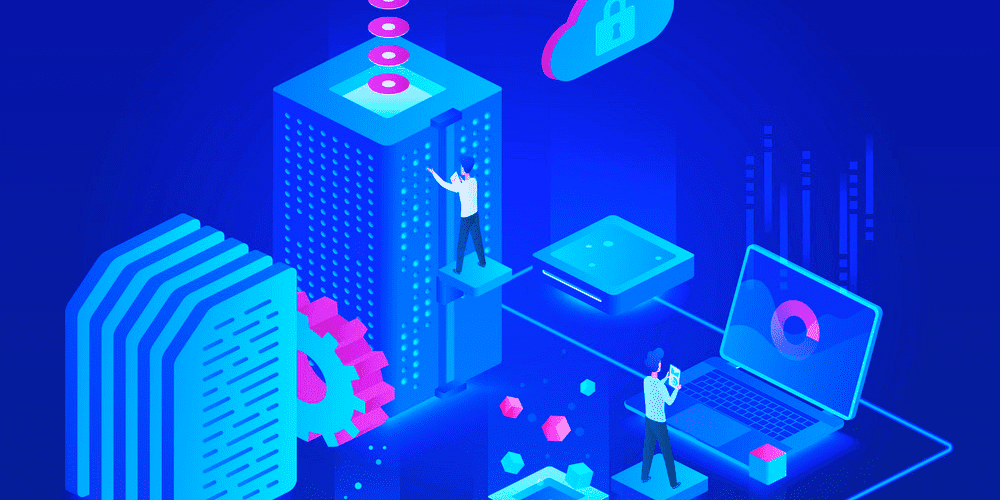
Staq offers a seamless one-click WordPress access feature for users, but it requires enabling popups in supported browsers. This knowledge base article provides step-by-step instructions on how to enable popups in Chrome to facilitate effortless WordPress login.
Note: Staq supports Chrome only. Other browsers may not work as expected.
Enabling Popups in Chrome (Desktop)
Inside Chrome, visit app.wpstaq.com and once you’re logged into your Staq account, go to the site’s Staq Panel and click the 1-click WordPress access icon:
The first time you do this, you should see this message:
To accept the popup inside Chrome settings, click the button inside the address bar:
Then, click Always allow pop-ups and redirects from https://app.wpstaq.com:
Click Done. 1-click WordPress should then work.
Inside Chrome Settings
If you do not receive notification to enable popups for app.wpstaq.com, you can complete this by going through the Chrome settings.
- Open Settings inside Chrome by clicking the triple dots on the top right hand corner of the Chrome browser and click Settings.
- On the left hand side, click Privacy and Settings, scroll down and click Site settings.
- Then, scroll down to the bottom of the page and click Pop-ups and redirects
- Under Allowed to send pop-ups and use redirects, click Addand enter https://app.wpstaq.com
- Click Save