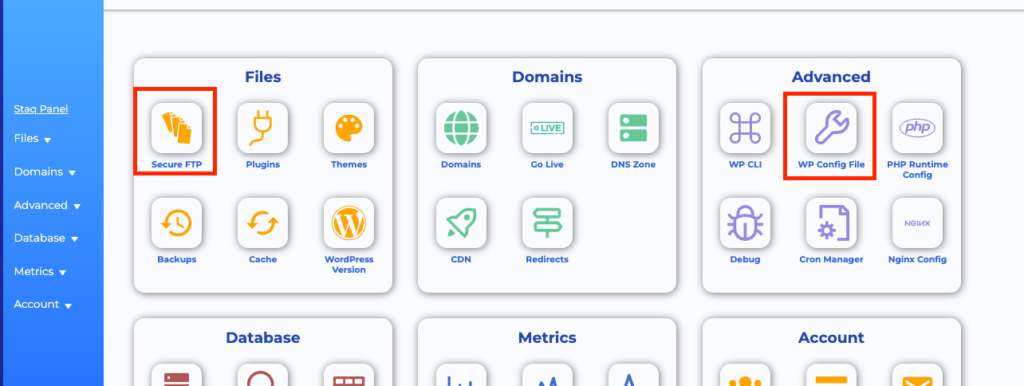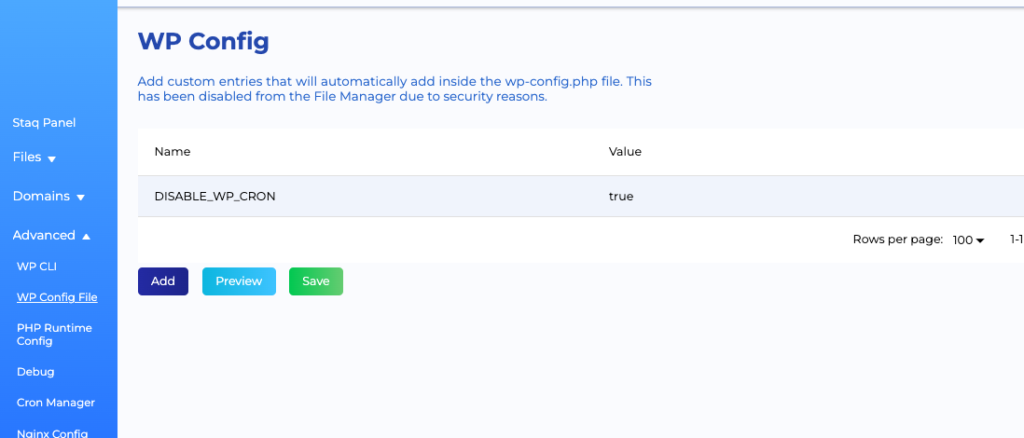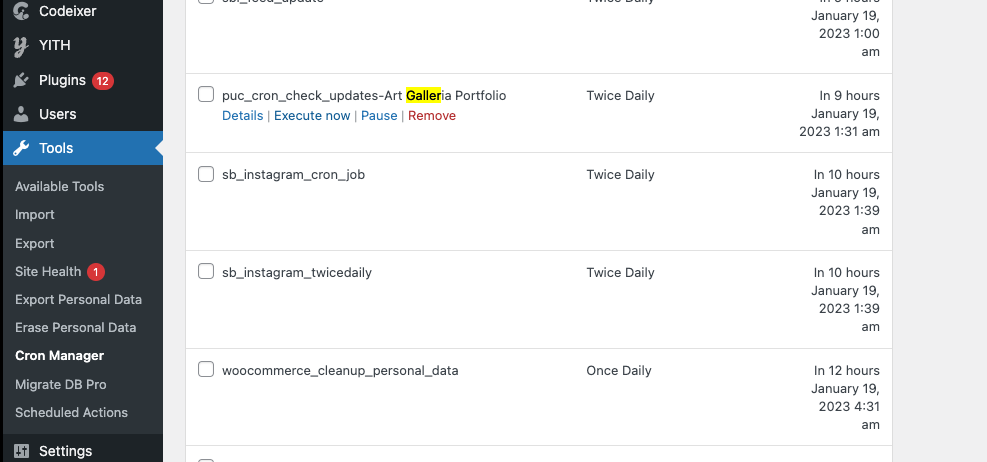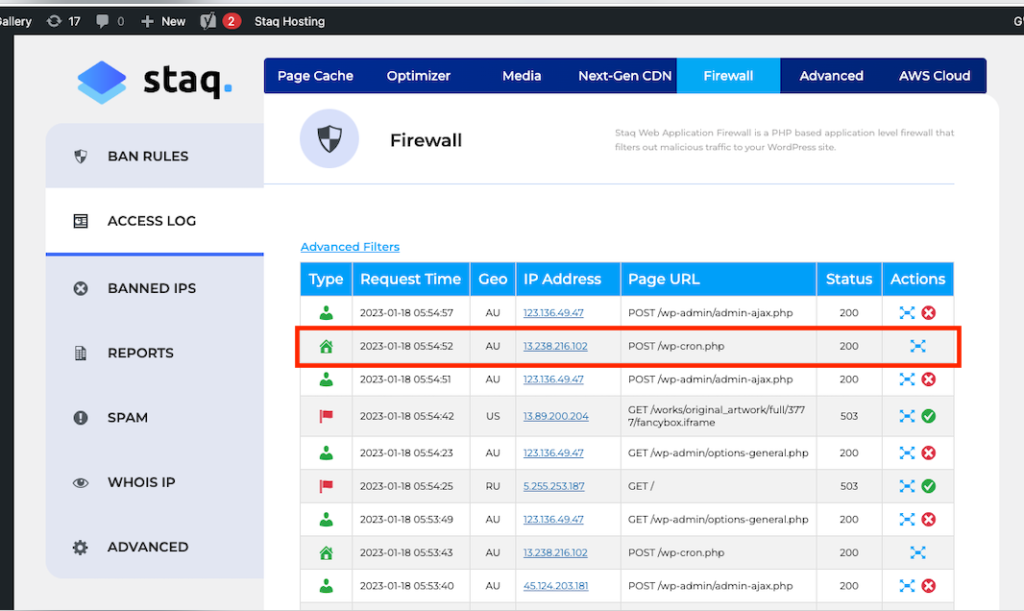How to check if CRON jobs are working
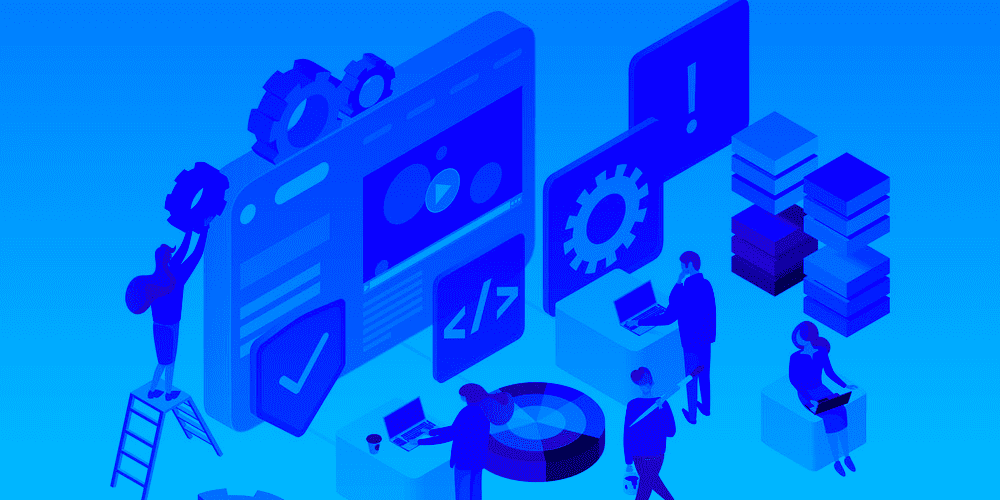
Issue
How can I check if CRON jobs are working
Solution
If you’re not experienced in configuring CRON jobs, this guide is best to follow.
Firstly, go to the Staq Panel of the website in question and click WP Config File:
If you see the entry below in the screenshot, then go ahead and remove it and click Save. Otherwise, go to the next step.
Then, go into the WordPress dashboard and go to Plugins.
If you do not have this plugin, download Advanced Cron Manager.
Open the plugin’s settings and find the cron job of the plugin or process. Once located, manually execute it:
Then, go to Staq Firewall and click Access Log and under Page URL, find POST /wp-cron.php:
If the Status shows as 200, this is successful. If it is a different status, you can expand the entry under the Actions column.