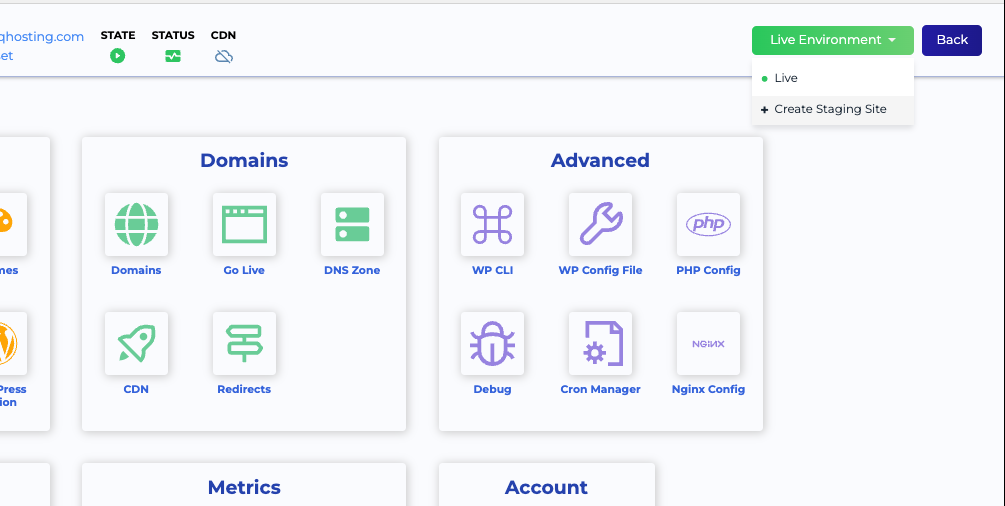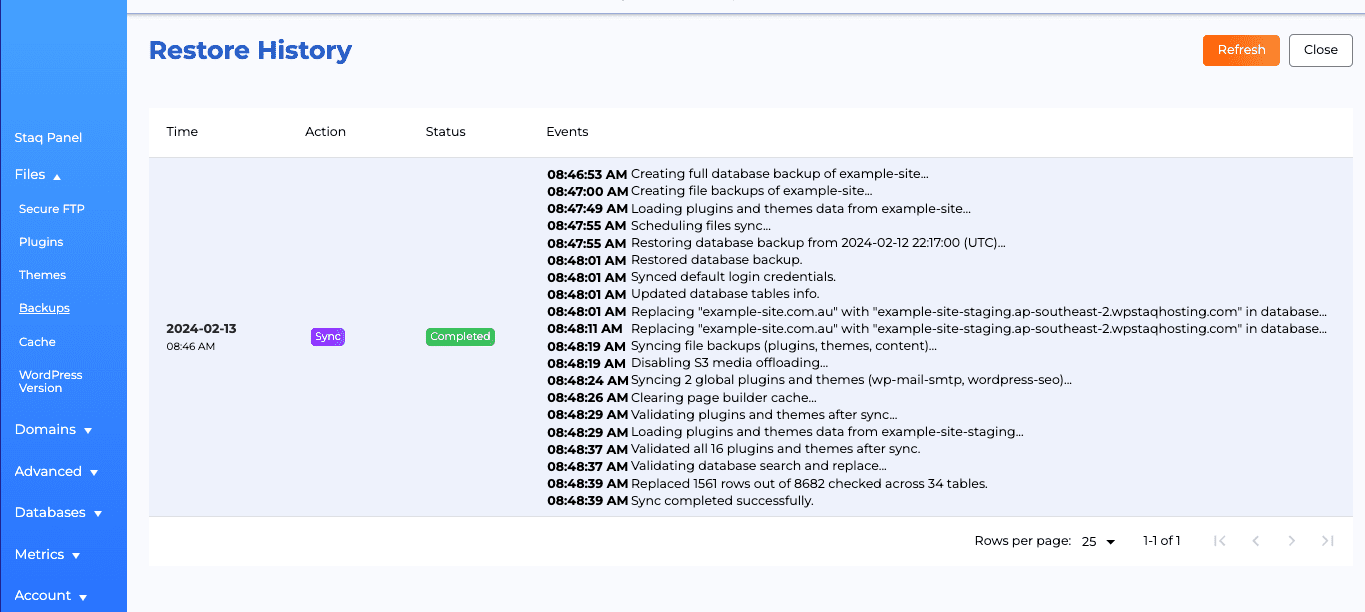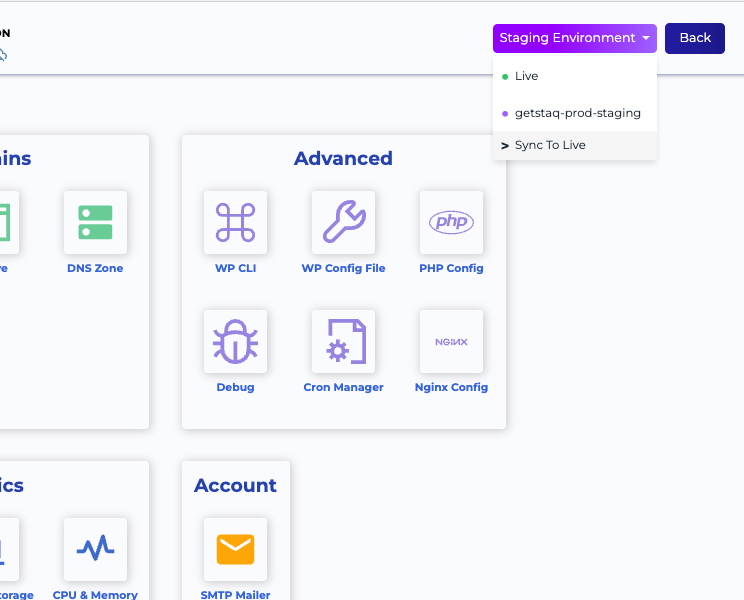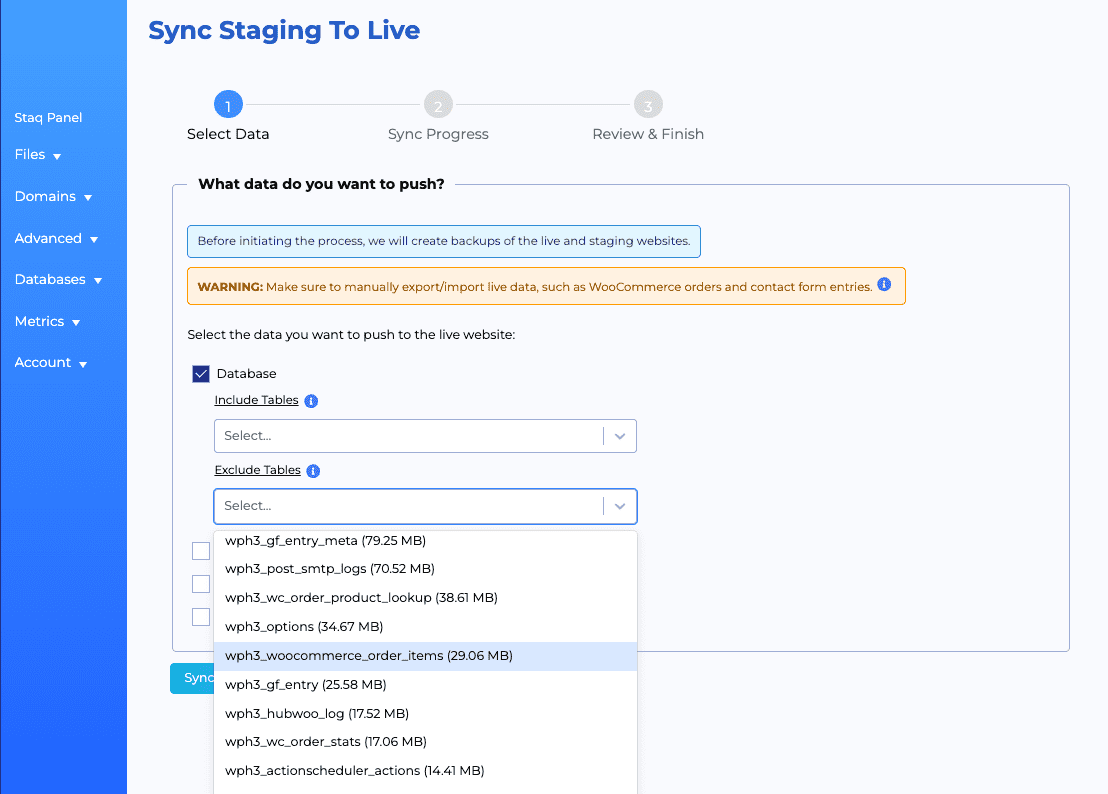How to create a staging site
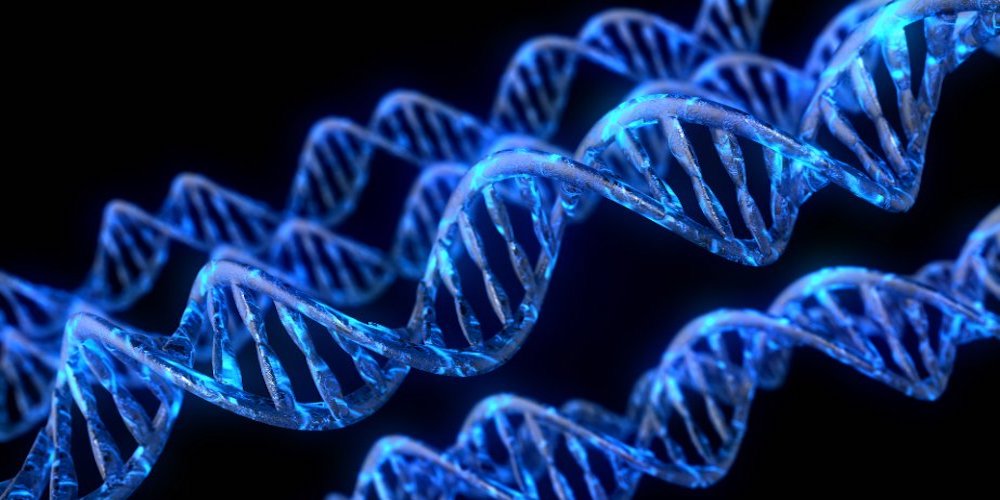
Creating a staging site on Staq is a straightforward process that allows you to test changes without affecting your live website. This guide will walk you through the steps to set up and manage a staging environment.
Creating a Staging Site
Access the Staq Panel
Log into the Staq Panel for the site you want to create a staging environment for.
Initiate Staging Site Creation
Click on the Create Staging Site button located under the green Live Environment button and then a popup will open. Click Create.
Staging Site Creation
Staq will clone your live/production site to create the staging environment, which will be accessible via the environment’s dropdown menu.
Detailed time log of process
If you wish to see the time log and what the process is doing, inside the staging environment, click on Backups and then Restore History (top right). Then, you’ll see the time log and process:
Syncing Environment to Live/Production
To push changes from your staging site to the live environment:
Go to Staging Environment
Inside the staging environment, click on Sync to Live:
Database Sync
Some staging environments are not flexible enough when it comes to database syncing. This means that you may need to export certain database tables from the production website and import into the staging site before you push that staging website to production.
With Staq, you have flexibility to exclude certain database tables from being overwritten when you push it to production (it’s a different concept of bringing the database down into staging and then pushing it back to production):
Select Data
Staq provides you flexibility with the content you can sync so you don’t have to sync the entire website. For example, you can sync either individually or together the following:
- database
- themes
- plugins
- content (media, uploads, files and etc)
Below is a legend/guide:
| Type of Change | What to Select |
|---|---|
| Setting changes inside WordPress | Database sync |
| Plugin and/or theme updates | Themes and Plugins sync |
| Content changes, including new images | Database and Content sync |
| Content changes, theme and plugin updates and content uploads | Select all 4 checkboxes to sync |
Once you’ve selected which data to sync to production, click Sync Now
Sync Progress
The screen will immediately move to step 2 called Sync Progress and it’ll show an event logger as to where things are at.
Once complete, click Review to check for any differences between staging and production environments
Yes! You have the flexibility to create multiple staging environments with different label names.
Is there Any Difference Between the Live and Staging Resources Allocated?
No. Both staging and production have the same resources. We decided to keep the staging and production environments with the same resources to maintain the quality of our platform and the user experience that you expect and deserve.
The only limitation is that you cannot increase the PHP Workers to exceed that site’s live site’s PHP Workers. If you need to increase PHP Workers in the staging environment, you’ll have to increase it on the production website in order to increase it on the staging environment.