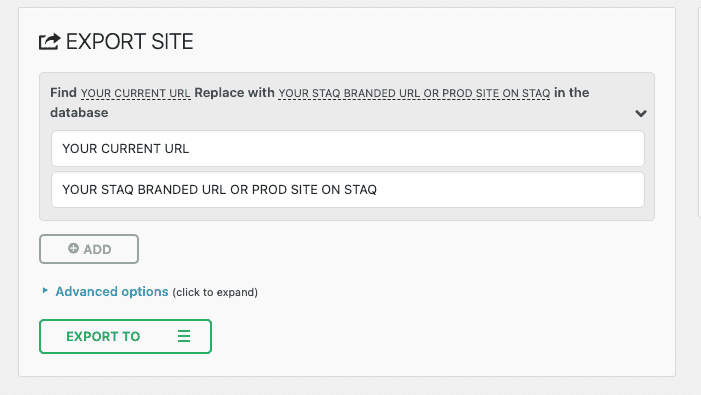Import a third-party SQL database over an existing website
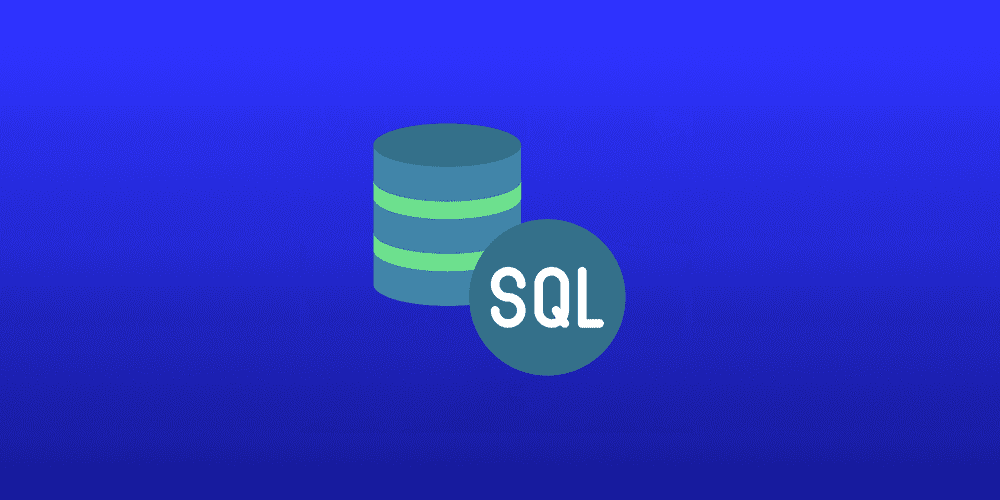
At Staq, we’re always working to provide solutions that streamline your web management tasks. Currently, we don’t have a direct SQL import function, but rest assured, this feature is in the pipeline. Moreover, the access to phpMyAdmin isn’t available by default. You would need to request this feature, but good news is that we’re working to make this a default feature in the near future.
In the meantime, there are several alternative methods you can utilize to import your third-party SQL database over an existing website. Here’s a step-by-step guide:
Method 1: Contacting Support
- Export the database from your third-party host and save it as an SQL file.
- Upload this file to a secure cloud storage service such as Google Drive or Dropbox.
- Contact our Support team at https://www.wpstaq.com/support-6/. In your message, make sure to include:
- Shareable link for the SQL file.
- the URL of the website so we can do a search/replace of the database.
Our team will take over from here, download the SQL file from the link you provided, and carry out the import process on your behalf.
Method 2: Using All-In-One WP Migration
All-In-One WP Migration is a popular WordPress plugin that helps in migrating websites. You can use it to back up your database only, and then restore it on your Staq website.
Here are the steps to follow:
- Install the All-In-One WP Migration plugin on both your third-party website;
- If you haven’t created the WordPress environment on Staq, use this KB to create a WordPress site even if it is an empty installation
- On the old host, enter both:
- the current URL
- Staq hosted URL:
- Open Advanced options
- Select everything but leave Do not export database (sql) as unchecked:
This will only backup the database only.
Once it has completed, go to your Staq site and:
- Install the All-In-One WP Migration plugin on your Staq site
- free version:
- go to All-In-One WP Migration > Import and upload
- If you have the paid version:
- Upload the database backup via sFTP to the /wp-content/ai1wm-backups/ path
The plugin will now restore the database on your Staq website.