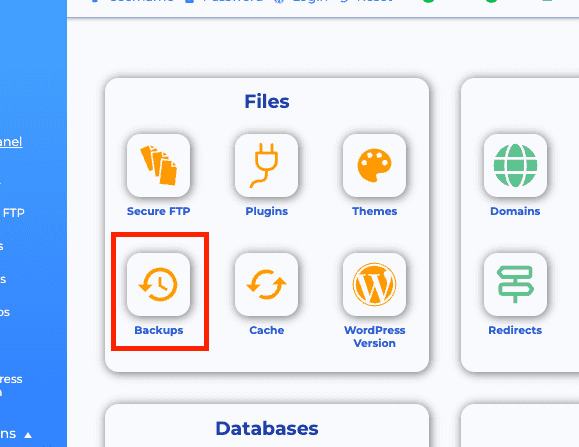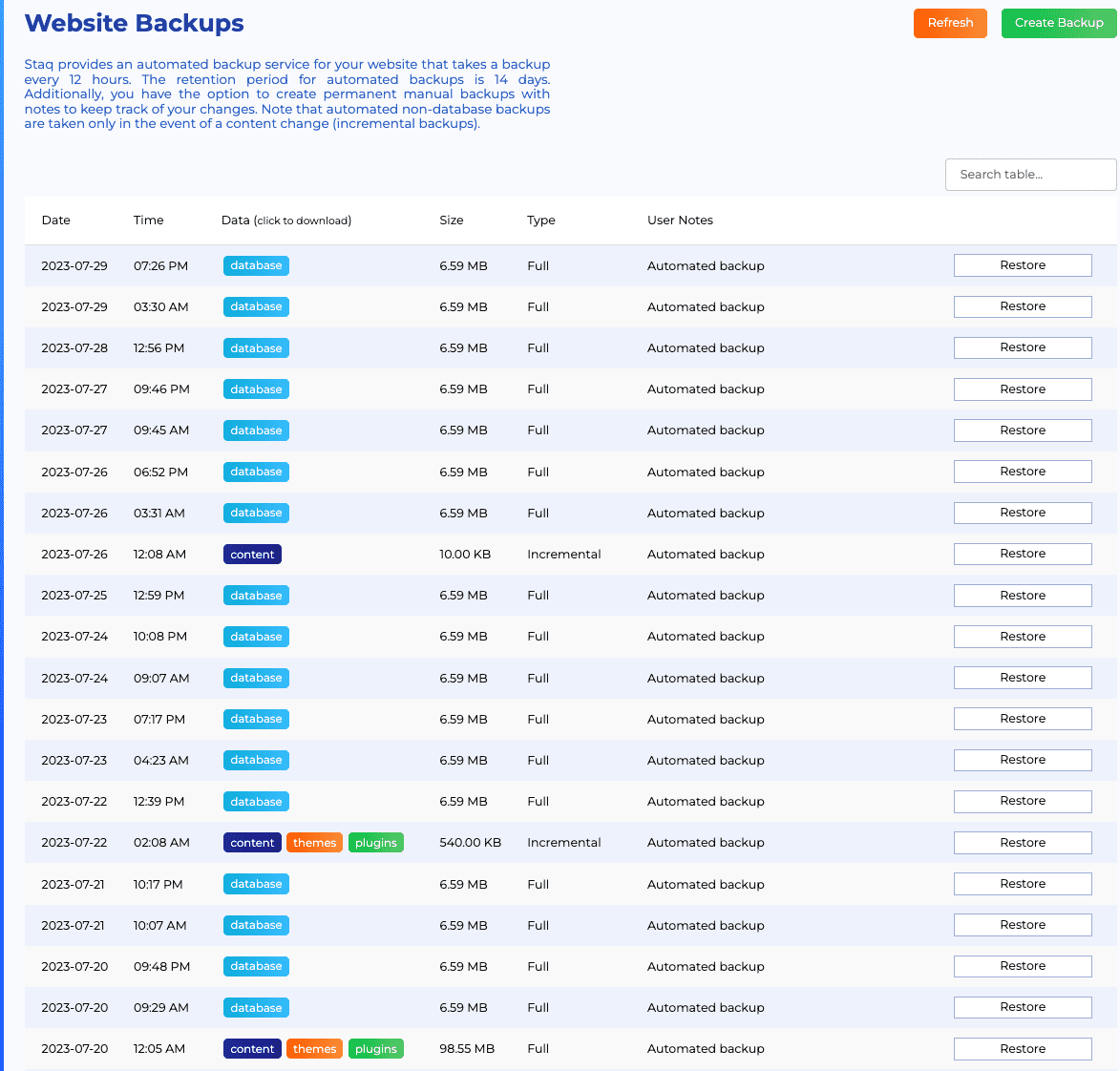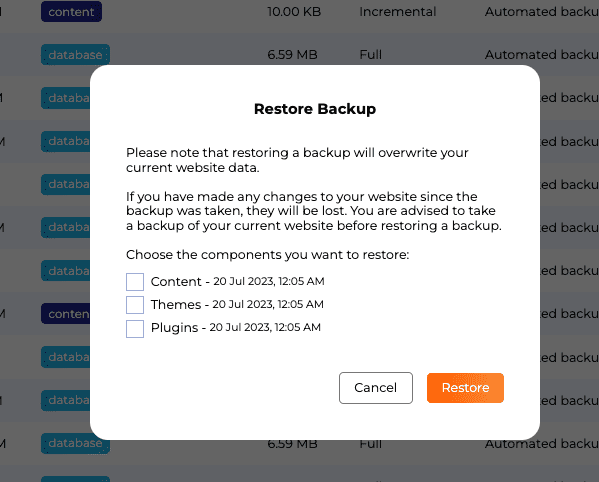Restoring a backup
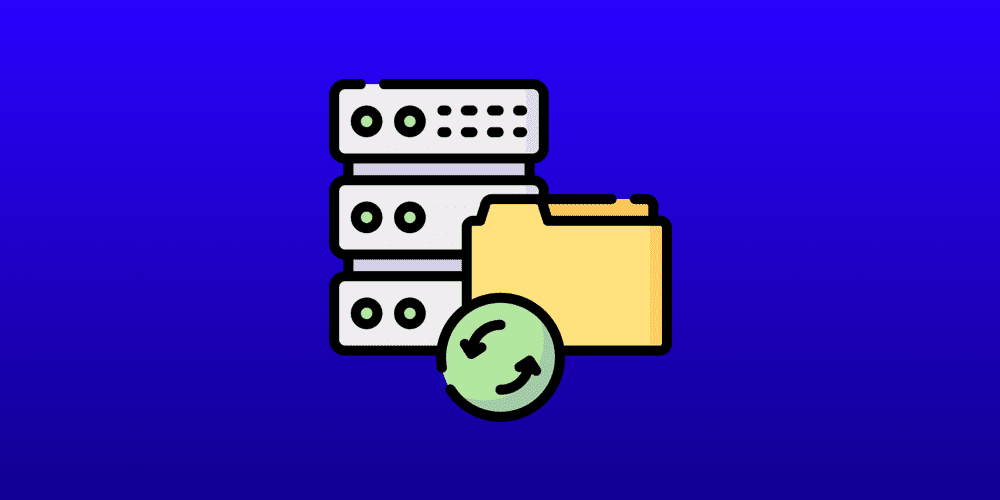
Restoring a backup on Staq is simple. Below are instructions on how you can restore a backup from the Staq dashboard.
Before we go through the instructions on restoring a backup, all backup entries display the date and time in UTC timezone format. If you do not want to convert UTC timezone to your local timezone, it is recommended that you change your timezone.
Backups – General
Firstly, go to the website’s Staq Panel in question and click Backups:
When restoring a backup, Staq will only restore the backup separately for the following files:
- plugins
- themes
- content
- database
Inside the Staq dashboard, under Data, it clearly labels the type of backup. Inside the Type column tells you if it’s a full or incremental backup:
Before restoring, you need to understand if you need to restore a full backup or a partial (incremental) backup.
Incremental Backups
Incremental Backups means that it has detected a slight file change and rather backing up the full theme for example, it only backs up the recent change.
If you restore that backup, it is removing that file for example.
Full Backups
As the name suggests, it’s a full restore.
Restore Backup Instructions
Find the desired backup file to restore. Click Restore.
A popup will open and it will ask you what you wish to restore by selecting 1 or multiple:
By clicking Restore, the process will run.