Resetting Password Inside Staq Doesn’t Work
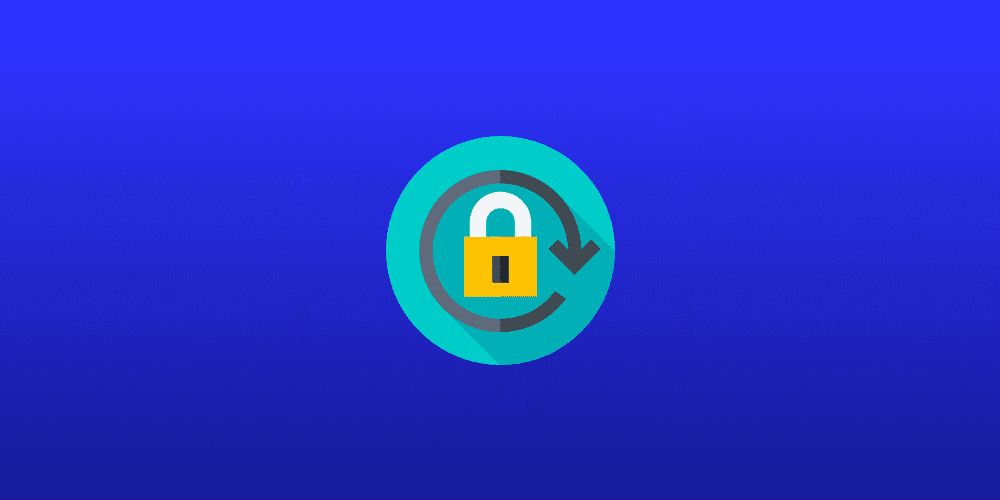
In some instances, when trying to reset your password from the Staq Panel on your website, you may encounter one of three errors. Here’s how to address these issues:
1. Error: “Another user <user> is already registered with the email <email>”
This error message indicates that the email address you’re attempting to use is already associated with another user account. It’s important to remember that each user account must be associated with a unique email address.
Solution:
In the below example, the reset process is trying to register “admin” as the username but the message appears to say that “ryan@ryan.com” (first mention of the email address) is the username assigned to the email address.
To fix this, copy the first instance of the username being mentioned and paste over “admin”. Click Reset.
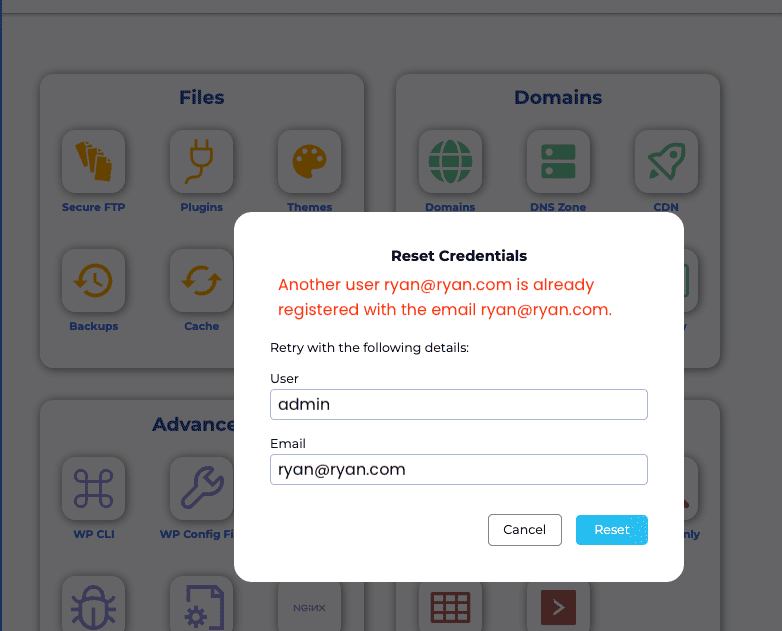
2. Error: “There has been a critical error on this website, probably due to the <plugin_name>.”
When you see this error message, it typically means that there’s an issue with a specific plugin on your website, which is preventing the password reset process from completing correctly.
Solution:
To resolve this issue, you’ll need to temporarily disable the plugin in question. The fastest way to do this is by logging in via FTP (like FileZilla), navigating to your Plugins folder (typically found at /wp-content/plugins/), and renaming the folder of the plugin that’s causing the issue. Once the plugin’s folder is renamed, try the password reset process again.
Here is our guide on how to access FTP.
If you’re unable to identify the specific plugin causing the issue, you may need to temporarily rename the entire Plugins folder and try the reset process again.
3. Error: “There has been a critical error on this website” due to the theme
This error message is similar to the one above, but it’s related to your website’s theme rather than a plugin.
Solution:
Like with a problematic plugin, the solution here is to temporarily disable the theme that’s causing the issue. This can be done by logging in via FTP, navigating to your Themes folder (typically found at /wp-content/themes/), and renaming the folder of the theme in question. After renaming the theme’s folder, try the reset process again.
If you encounter any issues or need further assistance, please reach out to our support team.