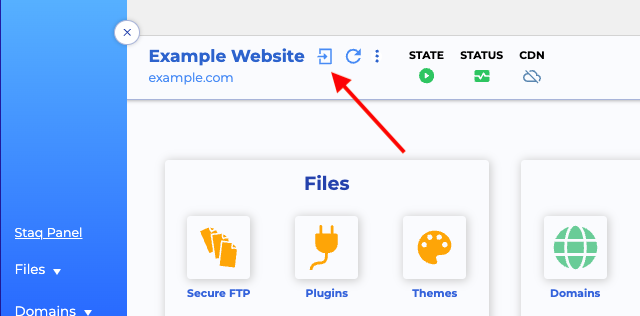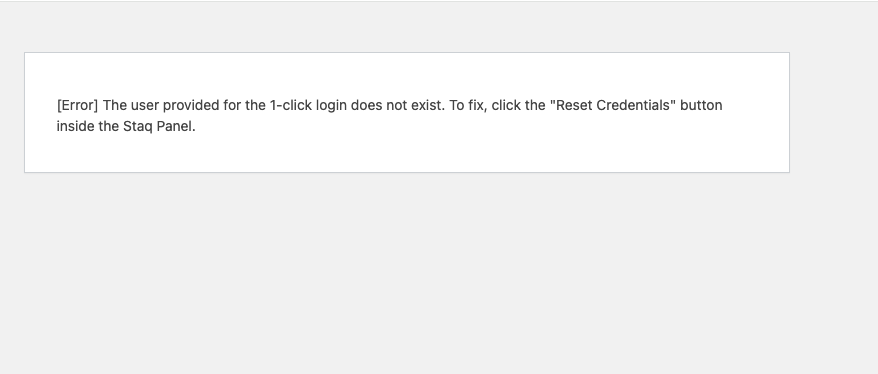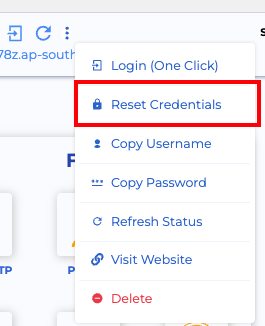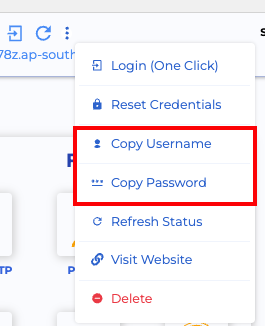Understanding Staq’s One-Click WordPress Login Feature
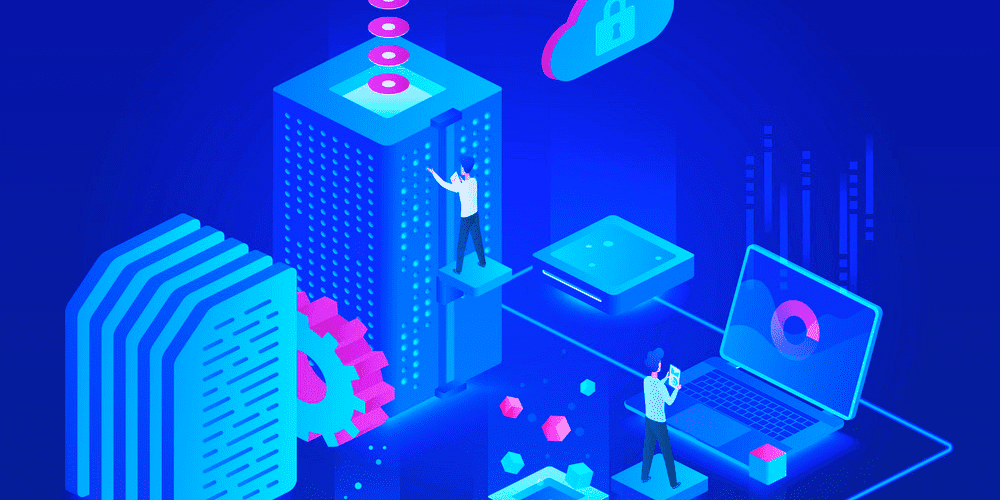
Staq offers a convenient one-click WordPress login feature that streamlines the login process for users. This knowledge base article provides insights into how the one-click WordPress login works, including the authentication mechanism and user creation process.
How to use the 1-click WordPress Access
To access the backend of WordPress with 1-click, click the button as per the screenshot below:
When 1-click access doesn’t work
If the feature doesn’t work, you’ll see a message like this in your browser:
[Error] The user provided for the 1-click login does not exist. To fix, click the “Reset Credentials” button inside the Staq Panel.
To rectify, go back to the Staq Panel and click Reset Credentials:
Fetch Username & Password
If the 1-click method does not work, you have the ability to fetch the username and password. If the password does not work, Reset Credentials first and try again.
Authentication Process: how it works
Email Search
- When a user attempts to log in using the one-click WordPress login feature, Staq first searches for the user’s email address in the database. The email address is based on the registered email inside Staq.
User Existence Check
- If the user’s email address exists in the database, Staq proceeds to log in the user using the found email address.
User Role
- To login, we check if the user has existing administrator or editor access
User Creation
- In cases where the user’s email address is not found in the database, Staq automatically creates a new user account using the current account email.
- The username for the newly created user account is set to “wpstaq.[account_id]”.
Secret Link Generation
- The Staq system generates a secret link that contains a hashed token from one of the tokens stored inside the wp-config.php file of the WordPress installation.
- This secret link is used for authentication during the one-click WordPress login process.
Authentication and Login
- The generated secret link is decrypted by WordPress, and the hashed token is compared to the corresponding token (e.g., AUTH_SALT) stored in the wp-config.php file.
- If the comparison is successful, Staq authenticates the user and logs them into the WordPress dashboard seamlessly.
Conclusion
Staq’s one-click WordPress login feature simplifies the login experience for users by eliminating the need for manual entry of credentials. By leveraging a secure authentication mechanism and automatic user creation process, Staq ensures a smooth and efficient login process for users across WordPress websites integrated with the platform.