Amending Your Customer’s Details on File
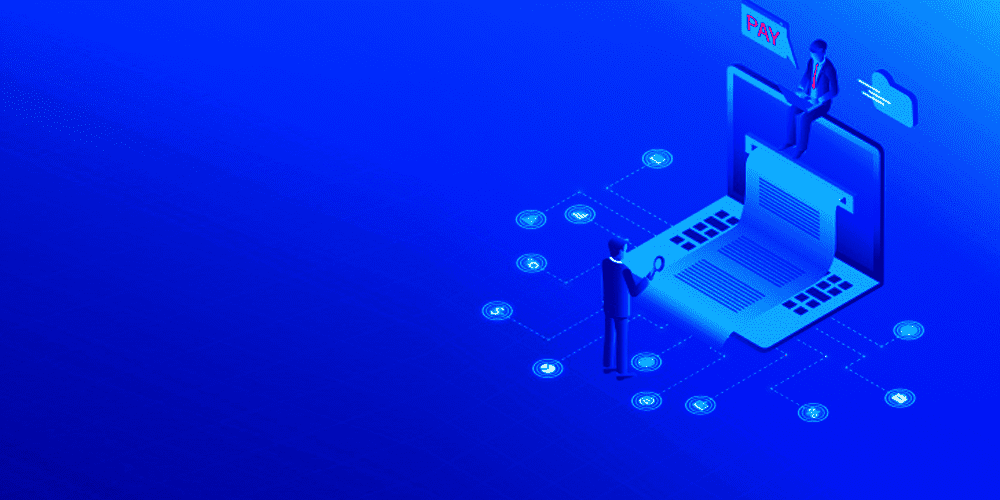
Managing and keeping your customer’s details up-to-date is pivotal, especially as these details reflect on white-label invoices and receipt documents. With Staq, amending these details is straightforward and ensures accuracy in all your official communications. Here’s a quick guide on how to do so:
Navigate to ‘Customers’
Begin by accessing the ‘Customers’ section from your main dashboard or menu by going to Customers > and under Customers, click Manage:
Then, click Update:
Amend the Necessary Details
At this juncture, you’ll see fields containing the customer’s current details. Here’s what you can modify:
- Display Name: Adjust the name that not only appears on the dashboard but also on white-label invoices and receipts.
- Email: Update the customer’s email address, ensuring they receive all necessary communications.
- Contact Details: Modify the phone number or other essential contact details.
- Address: Amend the customer’s physical address, which reflects on invoices and receipts.
- Country: Update the customer’s country of residence.
- State: Adjust the state or province pertinent to the customer’s location.
Save Changes: After making your amendments, always remember to save these changes to ensure the customer’s profile is updated.
By following this procedure, you can efficiently manage and modify your customer’s details, guaranteeing that all white-label invoices, receipts, and other communications maintain a professional and accurate representation.