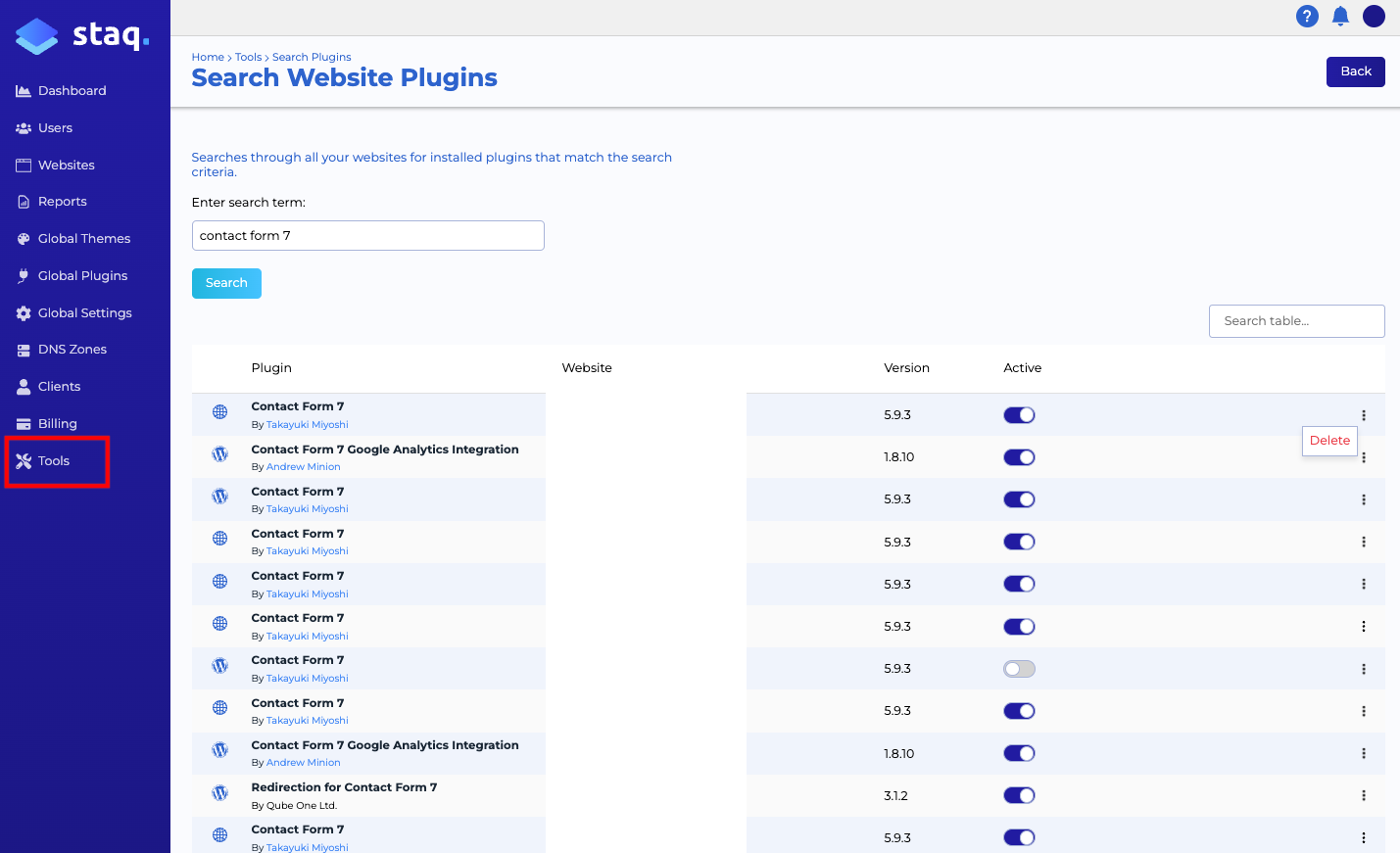How to Deactivate or Delete a Plugin Across Multiple Sites
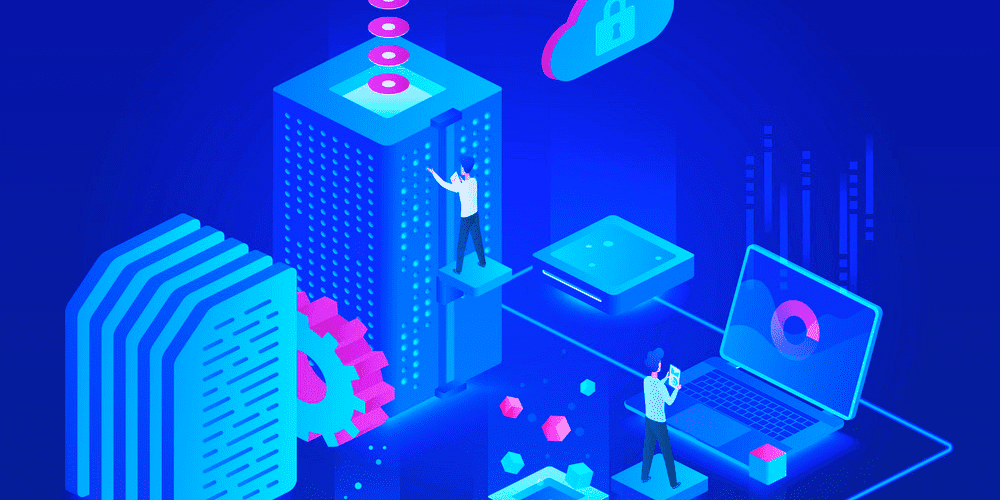
Managing plugins across multiple WordPress sites can be time-consuming, especially when you need to deactivate or delete a particular plugin from several sites. Staq simplifies this process with its intuitive tools. Here’s how you can deactivate or delete a specific plugin across your sites:
How to Deactivate/Delete Plugin/Theme at scale
Access Search Website Plugins Tool:
Inside your Staq account, click Tools > Search Website Plugins.
If you’re targeting themes instead of plugins, select Search Website Themes.
Initiate Plugin Search:
In the search bar, enter the name of the plugin you wish to deactivate or delete. For example, type “Contact Form 7” and click Search.
View Plugin Usage Across Sites:
Staq will display a list of all websites where the plugin is currently installed (active or deactivated). This allows you to identify which sites need action.
Deactivate the Plugin:
To deactivate the plugin on a specific site, locate the toggle switch next to the site’s name in the plugin list. Toggle it off to deactivate the plugin.
Delete the Plugin:
If you wish to delete the plugin from a site entirely, click on the triple dots (…) next to the site’s name in the plugin list. Then, select Delete from the dropdown menu.
Conclusion
With Staq’s powerful search and management tools, you can efficiently deactivate or delete specific plugins across your WordPress sites. Whether you’re optimizing site performance, addressing security concerns, or streamlining site management, Staq provides the flexibility and convenience you need to manage your websites effectively. If you encounter any issues or need further assistance, don’t hesitate to reach out to our support team for guidance.