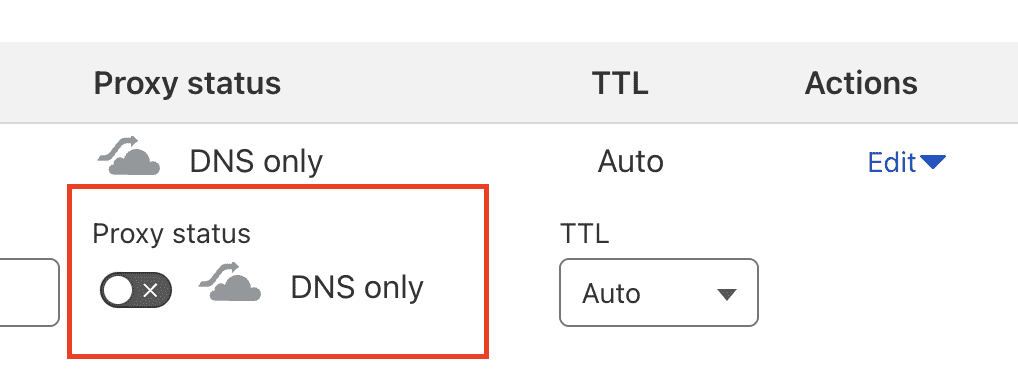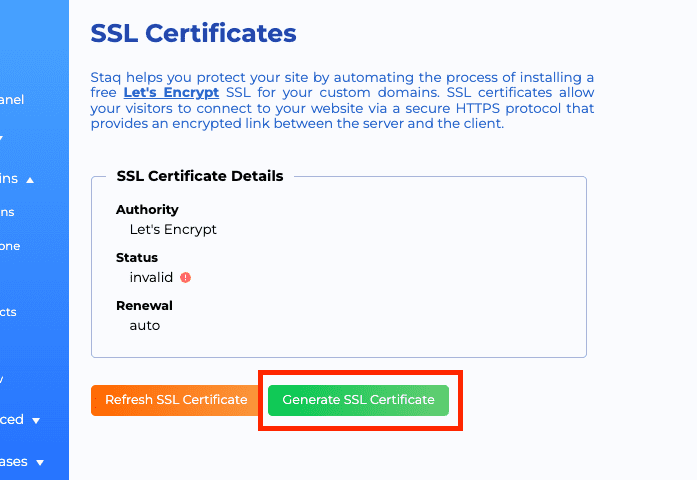SSL Is Not Generating
If you’re having issues with your SSL certificate not generating, there could be several reasons why this might be happening. Here are some potential causes and solutions:
1. A Records Not Pointing to Staq Servers
Your A records need to point to Staq servers for LetsEncrypt, our SSL provider, to verify domain ownership. If they are not correctly pointed, LetsEncrypt won’t be able to establish a connection to Staq and your SSL certificate will not generate.
Solution:
Check your DNS settings and ensure your A records are correctly pointing to Staq servers by ensuring you’ve followed this knowledge base article.
Once resolved, look out for green ticks inside Staq Panel > Domains:
2. Mismatched A Records
If you have one A record pointing to Staq but the other is pointing somewhere else, this can also prevent SSL generation. LetsEncrypt needs to verify both www and non-www records.
Solution:
Make sure both your www and non-www A records are pointing to Staq servers by ensuring your domains A records are connected.
3. 2x or more A records
For example, inside Staq Panel > Domains, you have:
- root entry
- www entry
you’re supposed to then have one of these combinations:
- 1x A record for the root entry, 1x A record for the www entry; or
- 1x A record for the root entry, 1x CNAME record for www entry pointing to the root domain.
If you have 2x or more A records, this will prevent the SSL generation process. To see if this is the case, go to Staq Panel > Domains and see if a warning appears, similar to this where it tells you “Multiple A records found. Remove <IP Address> for SSL to generate or renew:
4. Domain Deletion During SSL Generation
If you delete a domain in the Staq Panel while LetsEncrypt is trying to generate two SSL certificates, it might only see one and fail to generate the certificates.
Solution:
Add back the original domain. If you need to delete a domain, wait until after the SSL generation process is complete.
5. Reverse Proxy Issue
During the GoLive process, if you see an error that says “The domain <domain> points to a reverse proxy. Please make sure that the reverse proxy points to <server-IP-address>.” Then, below’s information will help you address it.
If your domain points to a reverse proxy, it’s crucial to ensure the reverse proxy points to the correct IP address by disabling it. Alternatively, by integrating Cloudflare into Staq (your own Cloudflare account), you can keep reverse proxy enabled and enjoy the Cloudflare benefits. See more below.
Solution:
If you’re using Cloudflare as the DNS service, in order for the SSL certificate to generate or renew, you’ll have to ensure that your records i.e. the non-www and www records have the proxy status disabled:
Alternatively, if you wish to keep the proxy status enabled, Staq supports Cloudflare proxy, including seamless SSL generation and auto-renewal AS LONG AS you integrate the Cloudflare API into Staq.
6. Domain Name Has Expired
To confirm, go to the Domains section inside the site’s Staq Panel (Staq dashboard). Is there a warning symbol with the message, “IP couldn’t be resolved”. To further investigate, go to a whois domain search such as:
- Australia: https://whois.auda.org.au/
- USA and other countries: https://whois.godaddy.com/
and search for the domain.
Under Domain Status, if it says Expired, then, you’ll have to renew the domain name for the site and DNS to work again.
Generating SSL
After rectifying these issues, navigate to the SSL section in the Staq Panel and click “Generate SSL Certificate”:
7. Validation issues – install your own custom SSL
We recommend using ZeroSSL. Generate your own SSL and apply your custom SSL. This is how to upload your custom SSL certificate.
If you’re still having problems, please contact our support team for further assistance.
Need some help?
We all do sometimes. Please reach out to our support team by dropping us a support ticket. We will respond fast.