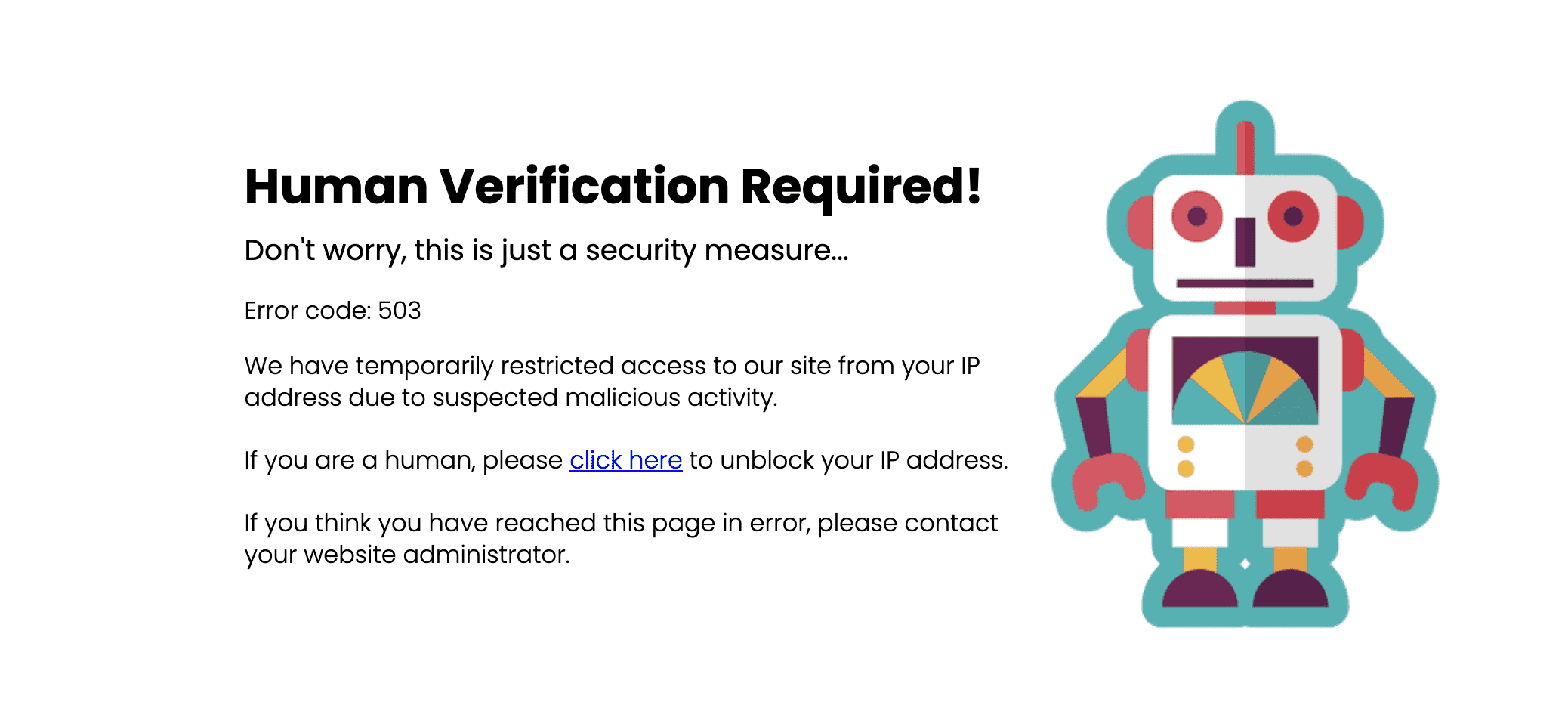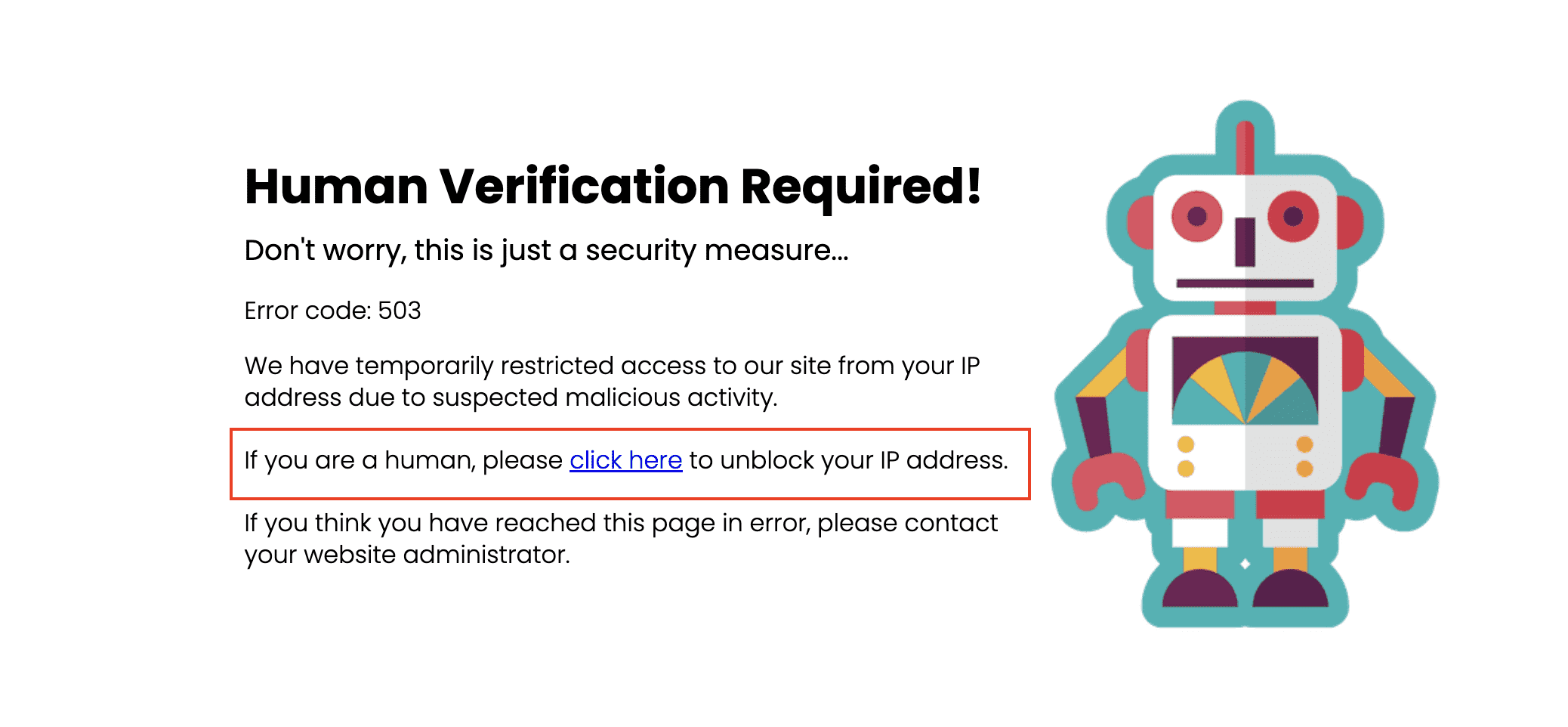Service Unavailable / 503 Error code and how to fix
Problem
If you see a Service Unavailable with an error code as 503, this doesn’t mean that the website/server is down. It means that the IP address has been blocked via Staq’s Firewall solution.
Our system blocks IP addresses based on:
- third-party data advising that the IP address is blacklisted for spam activity
- bots using known email addresses that have historically been used for spam activity
- a legitimate user entering a fake email address in a contact form i.e. test@test.com
- rate-limiting
- other factors that our system determines
Server Ban
If our algorithm considers it as a “server ban”, then, this message will appear:
The user can unban themselves by following the Self-service guide below.
Self-service
If a legitimate user sees the screen mentioned below, they can click the “click here” link to unblock their IP address.
It will take the user to a page where they have to pass recaptcha in order for our system to unblock them.
Website Ban
If our algorithm considers it as a “website ban”, then, this message will appear:
How to unban IP in firewall inside Staq
Staq Interface
In the site’s Staq Panel, click Firewall:
Website Firewall
If you’re aware of the IP address in question, find them in the list and you can click Remove & Whitelist.
As the name suggests, it’ll remove the ban and whitelist their IP address in our system.
If you wish not to whitelist the IP address, click the dropdown menu and click Remove only:
Server Firewall
In this tab, this is based on third-party data that we rely on. You can report it as not spam only.
Whitelist an IP address inside WordPress
If you have WordPress access, you can whitelist the IP address inside WordPress by following the knowledge base
Need some help?
We all do sometimes. Please reach out to our support team by dropping us a support ticket. We will respond fast.