How to use Gmail as an SMTP service in WordPress
Email deliverability is crucial for your WordPress website, especially if you’re running an e-commerce store, a membership site, or any website that needs reliable email delivery. Gmail is one of the email services that you can use to send emails from your WordPress website using SMTP (Simple Mail Transfer Protocol). Here’s how to set up Gmail as an SMTP service in WordPress using the WP Mail SMTP plugin and creating an App Password in Gmail:
Step 1: Install WP Mail SMTP Plugin
- From your WordPress dashboard, go to “Plugins” and click on “Add New”.
- In the search bar, type “WP Mail SMTP” and press enter.
- Look for the “WP Mail SMTP” plugin (by WPForms) and click on “Install Now”, then “Activate”.
Step 2: Retrieve App Password from Google
Unfortunately, using your gmail email and password will not work. You will need to generate an App Password from Google. Below are the steps on how to do this:
- Go to your Google Account.
- Select Security.
- Under “Signing in to Google,” click 2-Step Verification.
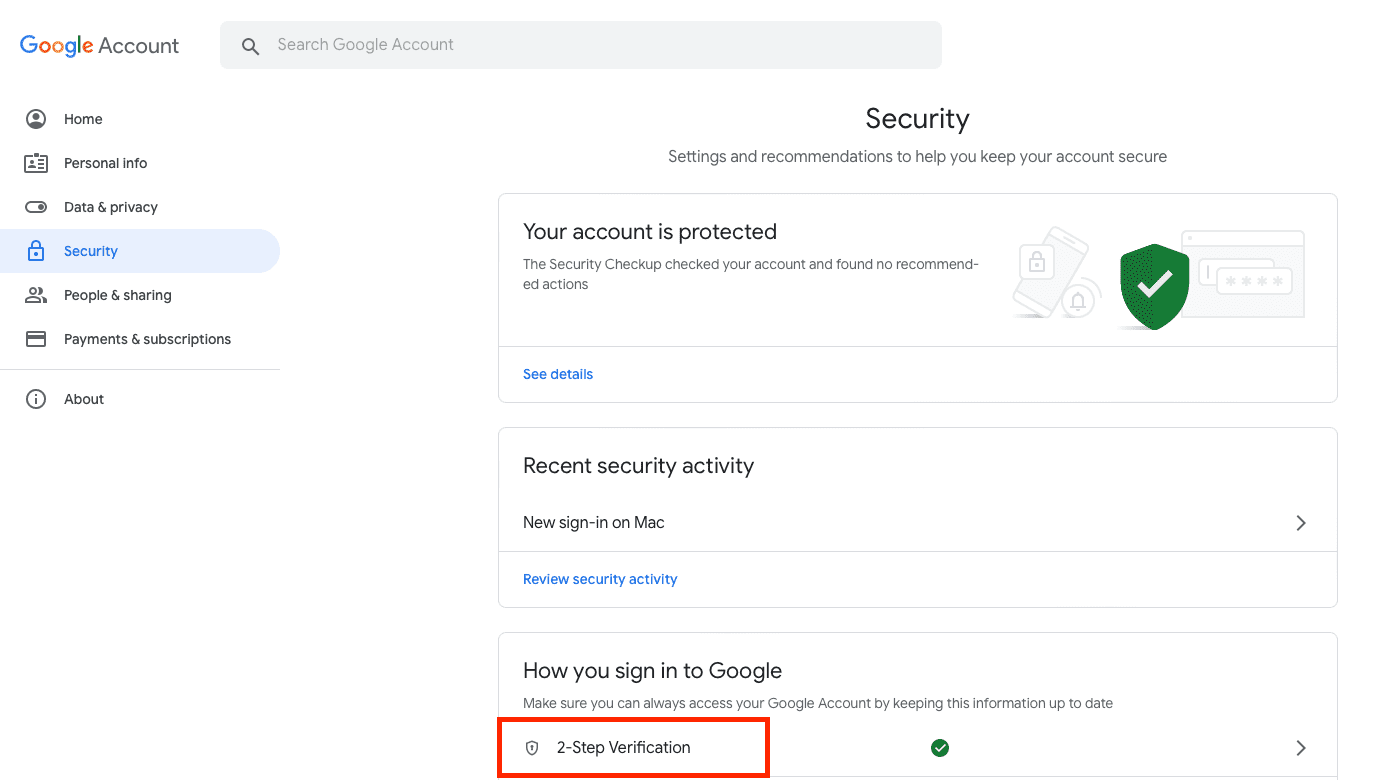
-
- At the bottom of the page, select App passwords.
- Enter a name that helps you remember where you’ll use the app password.
- Select Generate.
- To enter the app password, follow the instructions on your screen. The app password is the 16-character code that generates on your device.
- Select Done.
If you’ve set up 2-Step Verification but can’t find the option to add an app password, it might be because:
- Your Google Account has 2-Step Verification set up only for security keys.
- You’re logged into a work, school, or another organization account.
- Your Google Account has Advanced Protection.
Step 3: Configure WP Mail SMTP Plugin inside Staq
- Inside the site’s Staq Panel, click WP Mail SMTP:
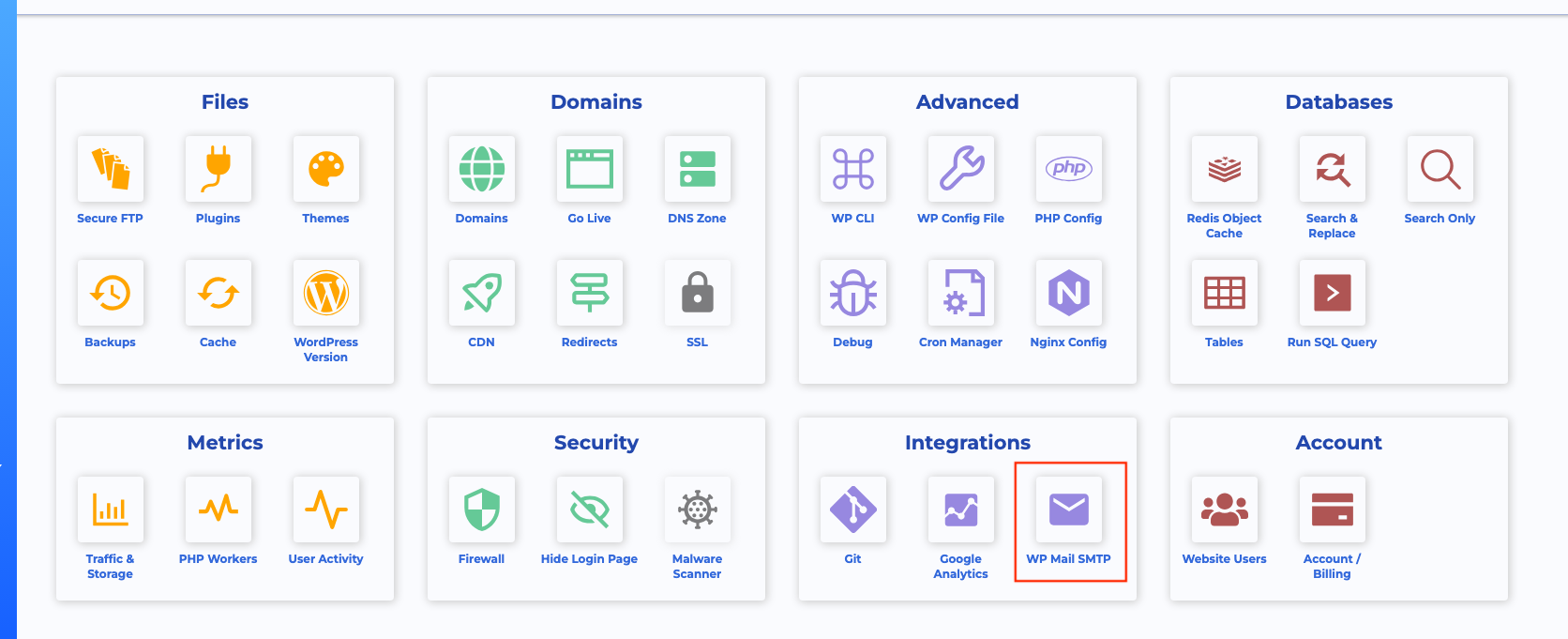
Enter the following details:
Host: smtp.gmail.com
Encrytion: SSL
Port: 465
Username: your gmail email address
Password: password from App Password (see Step 2, above)
Check:
- Use SMTP authentication
- Auto-enable TLS encryption
From email: your gmail email address
From Name: Your Personal or Business Name
Check:
- Force from email
- Force from name
It should look something like this:
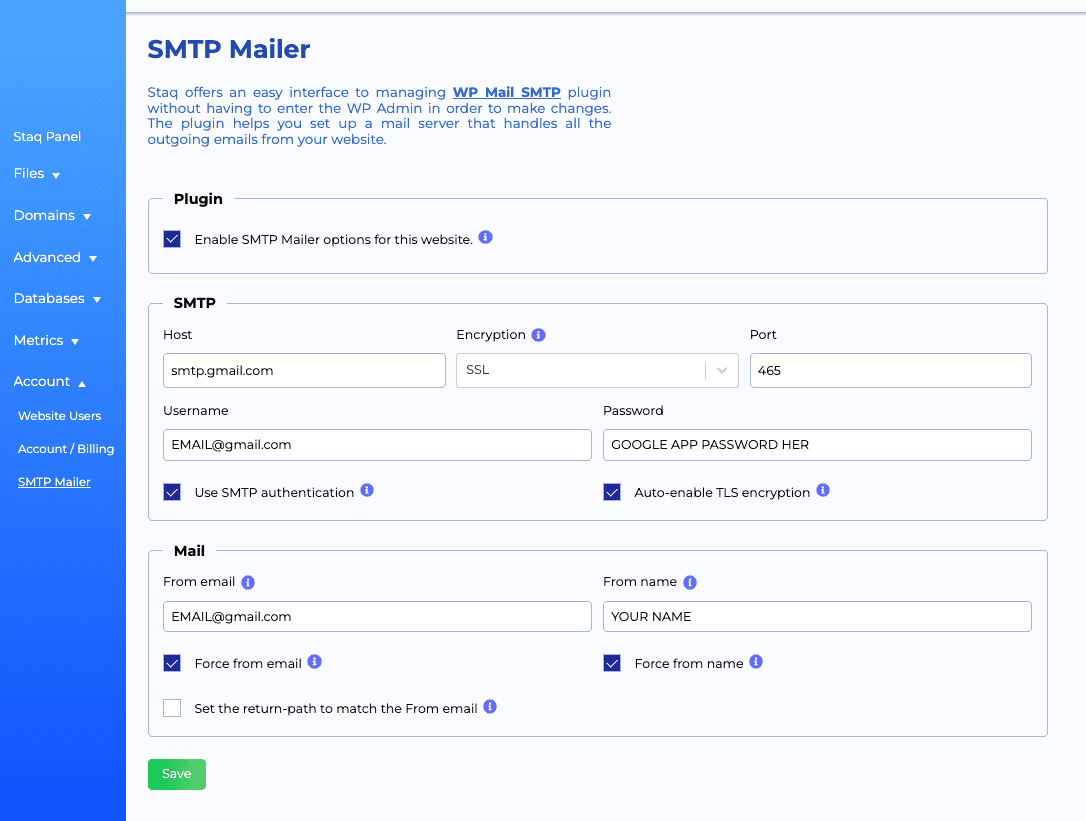
Need some help?
We all do sometimes. Please reach out to our support team by dropping us a support ticket. We will respond fast.