SEO 301 Redirect
Scenario
The existing website is example.com. The new website is now built and the new domain is xyz.com. We wish to redirect example.com to xyz.com.
Solution
There are two ways to achieve this.
Option 1 (not recommended)
You can simply redirect the main domain, example.com to xyz.com with ease if you follow this knowledge base article on how to set up a domain redirect on Staq.
If example.com has existing traffic and link juice (SEO term) and you follow Option 1, this will have search engine consequences. In this particular scenario, it is advised that Option 2 is followed
Option 2 (recommended option)
This option is recommended when you want to redirect the homepage, together with all subpages to the appropriate page on the new domain.
It also ensures that link juice or traffic is redirected from the old site to the new site.
Below is a step-by-step process on how to achieve this.
Step 1
Go to the existing website and retrieve the sitemap. Typically, you can go to the root domain and type in /sitemap.xml and this should display the website’s sitemap.
Step 2
Go to your Staq dashboard and create a brand new website if this particular is not hosted on Staq.
Alternatively, if it is hosted on Staq, go to the website’s Staq Panel.
Step 3
Inside Staq Panel for either the existing website or the newly created website, click Redirects:
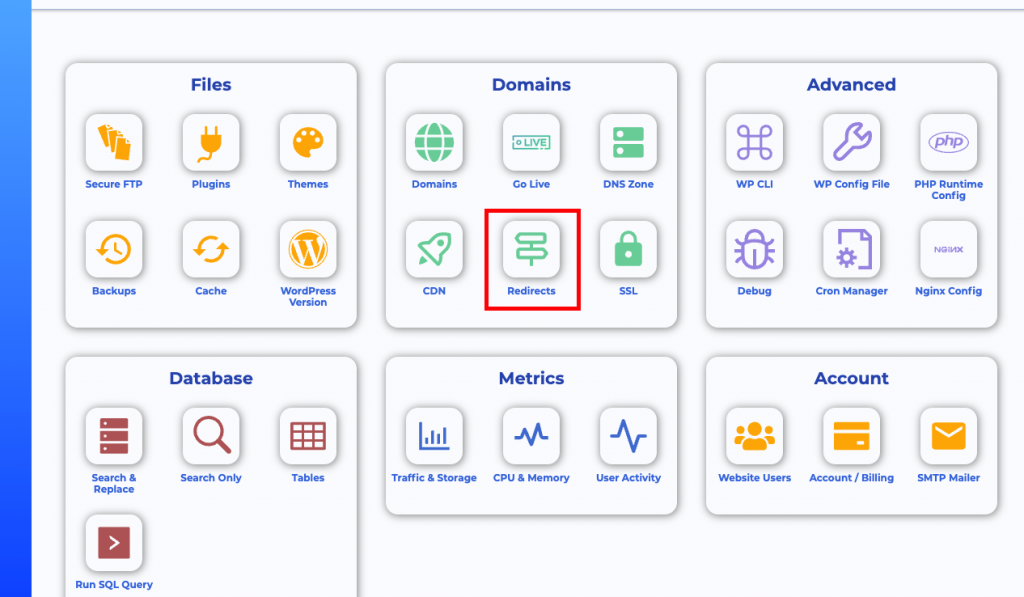
Step 4
Inside the description, download the template:

Step 5
Go back to the existing website’s XML and copy and paste all URLs in Column A in Excel.
Step 6
In Column B in Excel, go to the new website and copy and paste each link to their respective page. This will ensure that if someone goes to i.e. example.com/about-us, it will redirect to xyz.com/about
Step 7
Be sure to fill in the rest of the column data.
Step 8
In either the newly created website or the existing website mentioned in Step 2, go to Staq Panel and click Redirects (you should already be on this page as per Step 4).
Step 9
Click Import on the top right corner to upload the CSV:
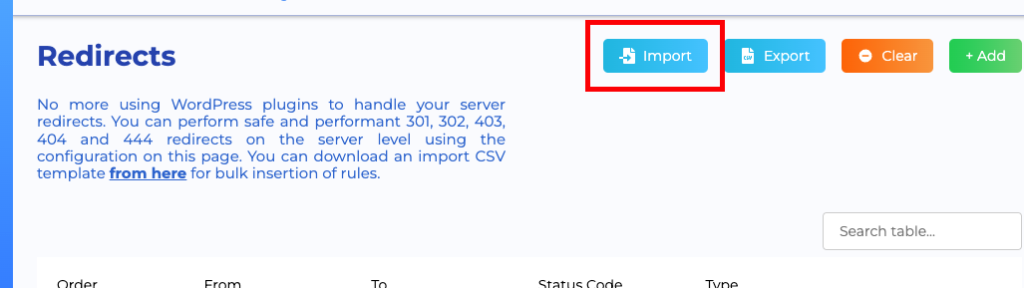
Step 10
Click Save at the bottom of the page:
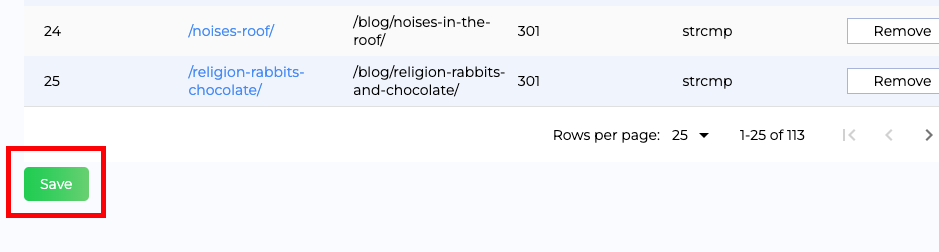
Need some help?
We all do sometimes. Please reach out to our support team by dropping us a support ticket. We will respond fast.