Someone installed/deactivated a plugin. What logs are there?
To track who installed, deactivated, or updated a plugin or theme, Staq maintains detailed logs that can provide this information. This guide will help you locate and understand the relevant logs inside the Staq Panel.
Steps to View Plugin or Theme Activity
User Activity Logs
Please note that this data is recorded when an event occurs inside the Staq Panel rather inside WordPress.
To find out when a plugin or theme was activated or deactivated, log into the website’s Staq Panel and navigate to User Activity under the Metrics section:
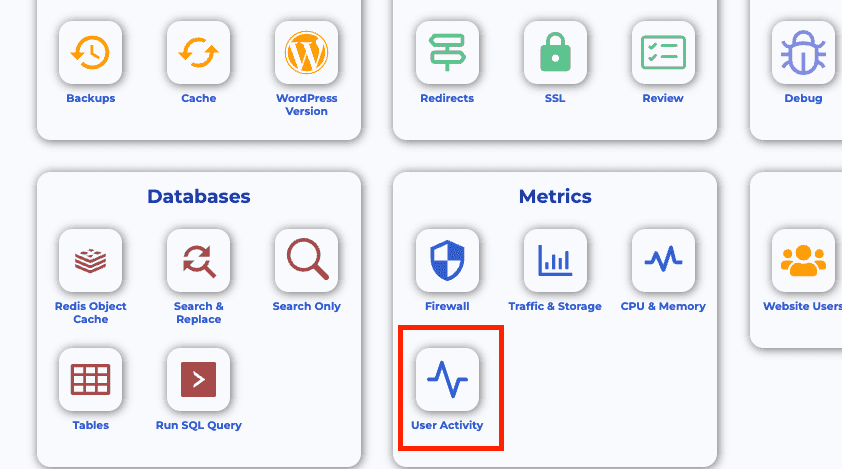
When a Plugin is Activated or Deactivated
Under the Function table, look for entries such as activate plugin or deactivate plugin: 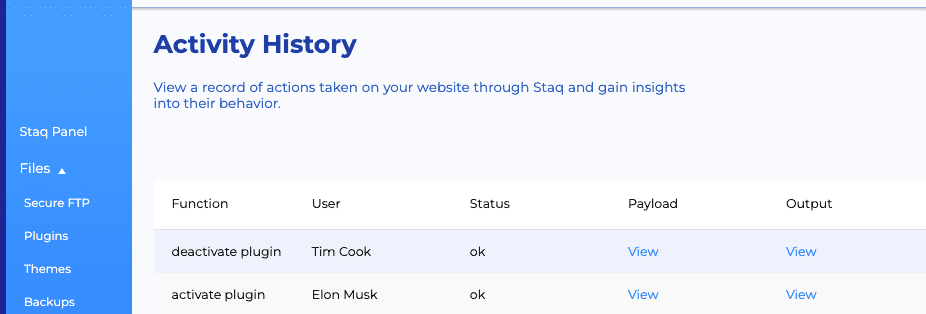
Click View under the Payload column, and it will display the plugin name that was activated or deactivated.
When a Plugin is installed or Updated
Inside Staq dashboard, go to Reports > Plugin & Theme Updates:
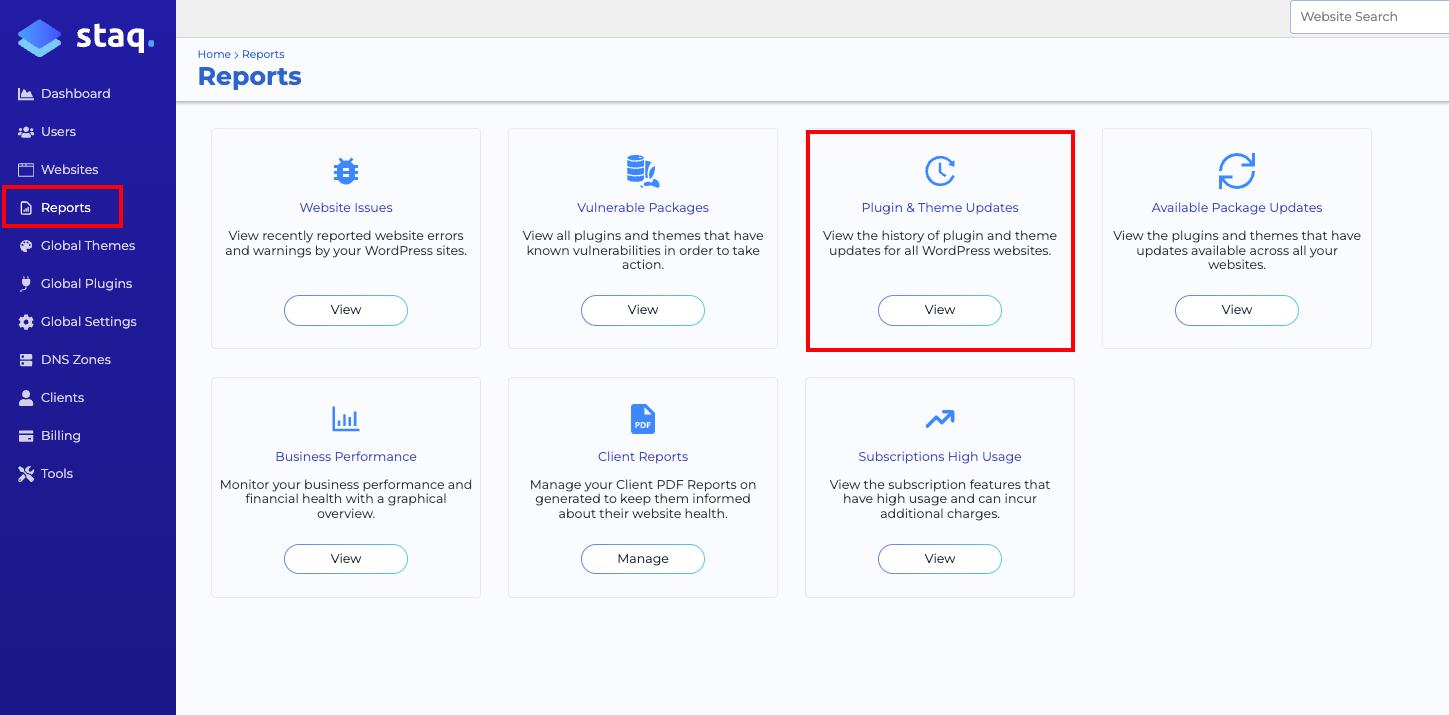
If you see:
- “Automatically updated by WPStaq Auto-Updater as per global settings”; or
- “Automatically updated by WPStaq”,
this means it’s updated by the auto-updater plugin settings inside Staq.
If you see:
- Installed by <wordpress-user> WordPress user (IP Address); or
- Updated by <wordpress-user> WordPress user (IP Address),
this means that inside the backend of WordPress itself, the identified WordPress username has installed or updated a plugin using the IP address.
Identifying Who Made the Changes
To determine who updated or installed a plugin/theme inside either Staq interface or in WordPress, go to Reports > Package Updates History.
Steps:
- Select the specific website using the Select website… filter to narrow down the results.
- Review the Action column for details such as:
- The WordPress username who installed or deactivated the plugin.
- The WordPress username who updated the plugin.
- If the plugin was updated by WPStaq Auto-Updater.
By following these steps, you can easily track and monitor plugin and theme activities within your Staq-hosted WordPress sites.
Need some help?
We all do sometimes. Please reach out to our support team by dropping us a support ticket. We will respond fast.