Update Plugins/Themes: 1-Click to update everything
This guide works well when you do not have automatic plugin update feature enabled.
With Staq, you can effortlessly update all your plugins and themes with just one click. This KB provides a step-by-step guide on how to update everything seamlessly.
It works differently to automatic plugin because this ensures you have some manual control. As opposed to going into the site’s Staq Panel and clicking “Manage Updates” and updating plugins in bulk but on a per website basis, this takes this process to the next level where you can view all your plugin updates in one page and update it all in 1-click.
This feature is great for the following reasons:
- See all available updates at a glance.
- Update plugins and themes with ease.
- Bulk update all of your websites with a single click.
How to Use
- Log in to your Staq dashboard.
- Navigate to the “Tools” section.
- Click on “Bulk Plugin / Theme Updates”.
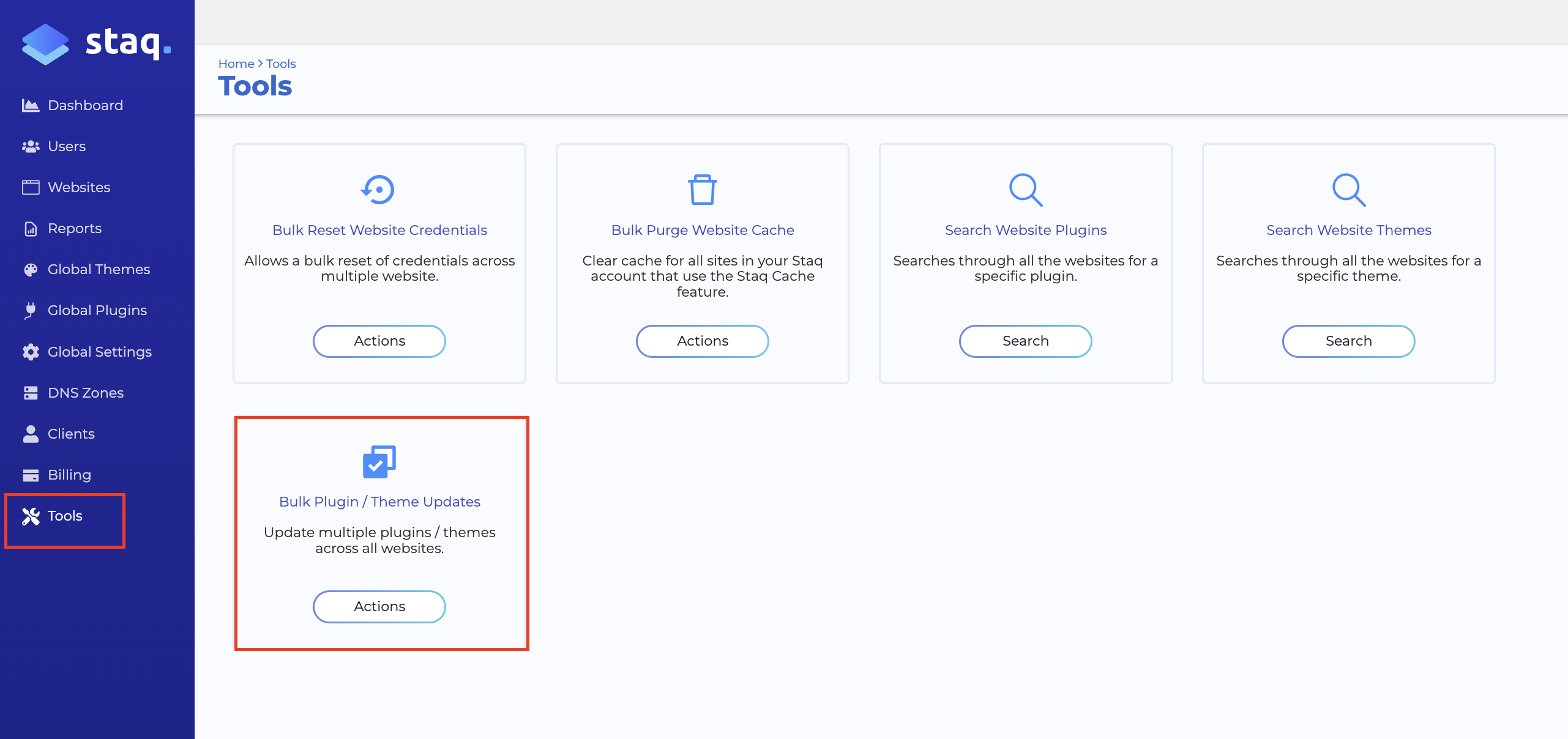
Review and Update
- Once you access the Bulk Plugin / Theme Updates page, you’ll see a comprehensive list of plugins and themes that require updating.
- Each item on the list includes the plugin or theme name along with the internal website name for reference.
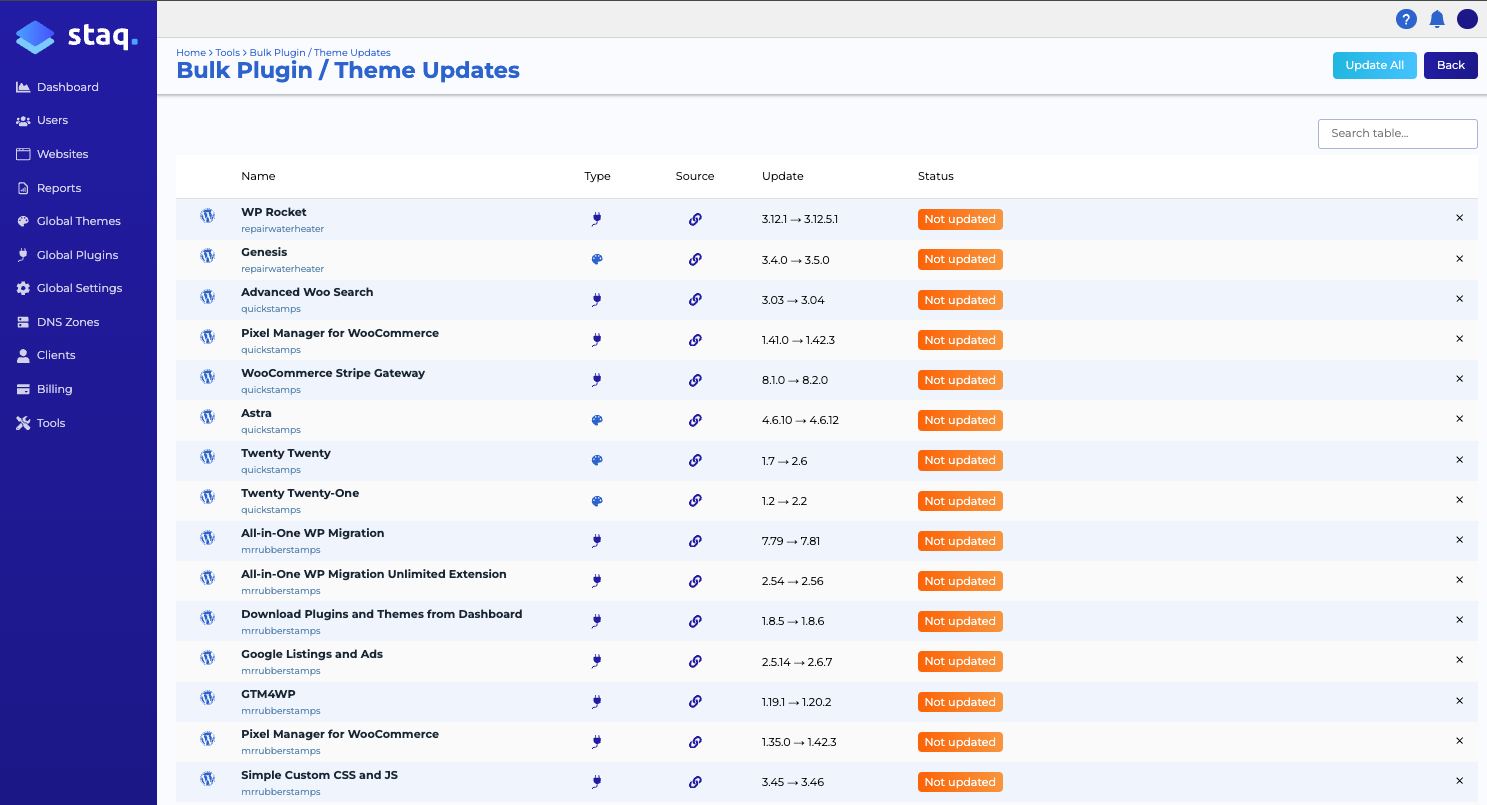
Exclude Plugin/Theme from being updated
If you wish to exclude any plugin or theme from the update process, simply click the cross icon located on the right-hand side of the respective item:
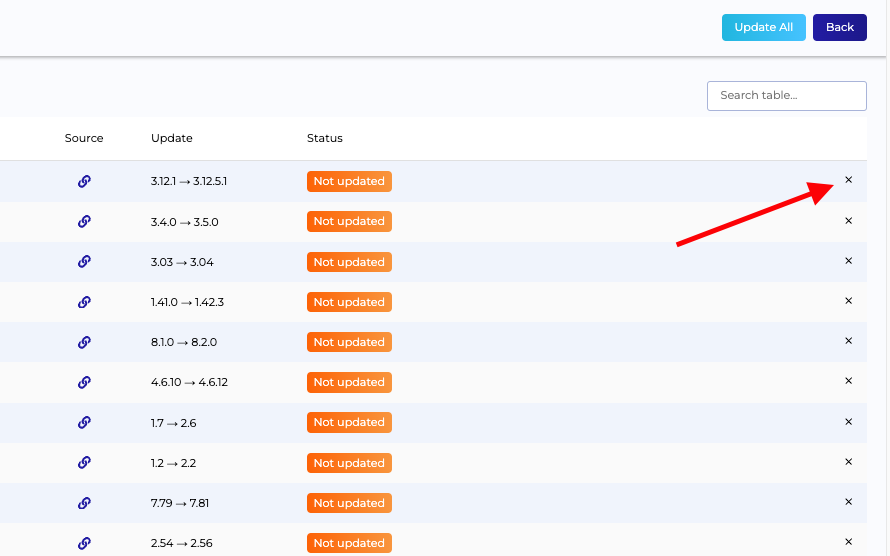
Finalize the Update
After reviewing the list and making any necessary exclusions, click the “Update All” button to initiate the update process:
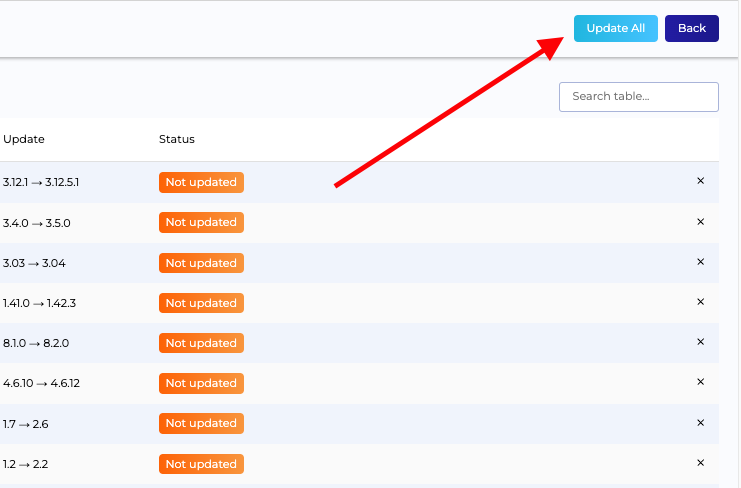
Automated Backup and Testing:
- Staq takes a temporary backup of each plugin or theme before applying updates.
- Once the updates are applied, Staq’s AI regression testing automatically checks the changes.
- If the testing succeeds, the update is accepted, and Staq moves to the next plugin or theme.
- In case of a failure, Staq automatically rolls back the plugin or theme to the previous version. It will also advise you via email.
Conclusion
Updating plugins and themes on your Staq websites has never been easier. By following these simple steps, you can ensure that your plugins and themes are always up to date with the latest features and security patches.
Need some help?
We all do sometimes. Please reach out to our support team by dropping us a support ticket. We will respond fast.